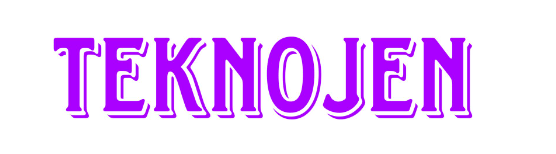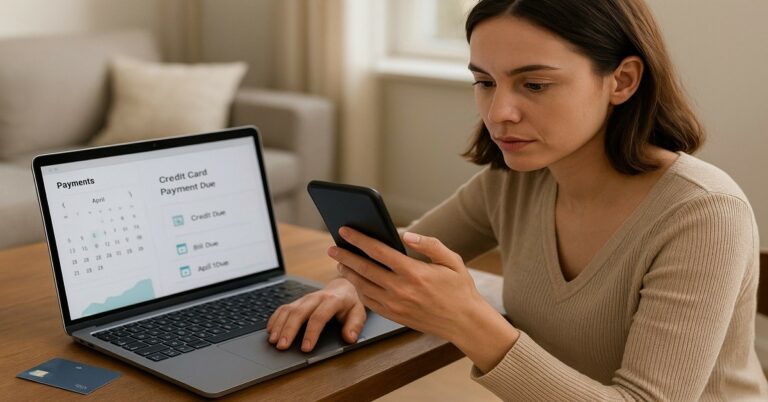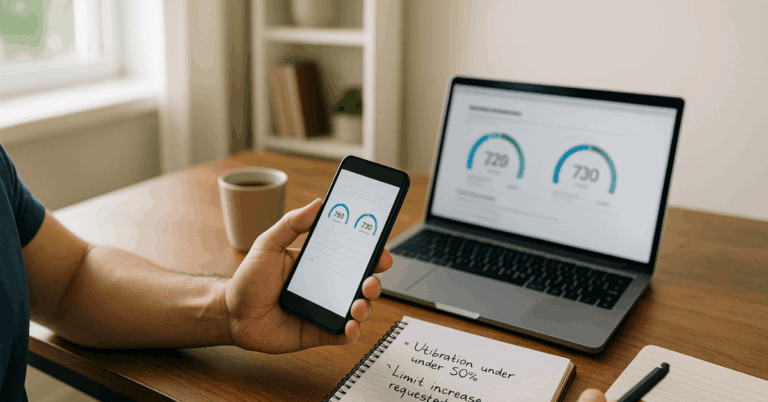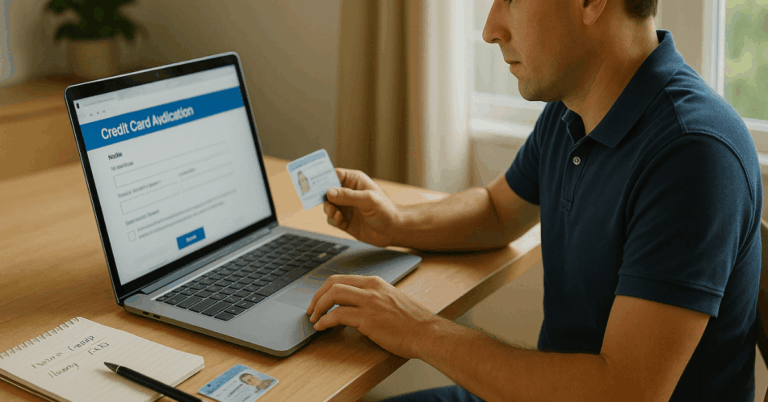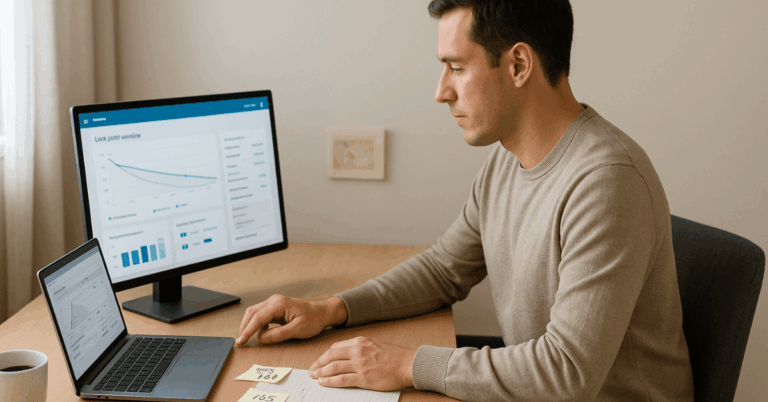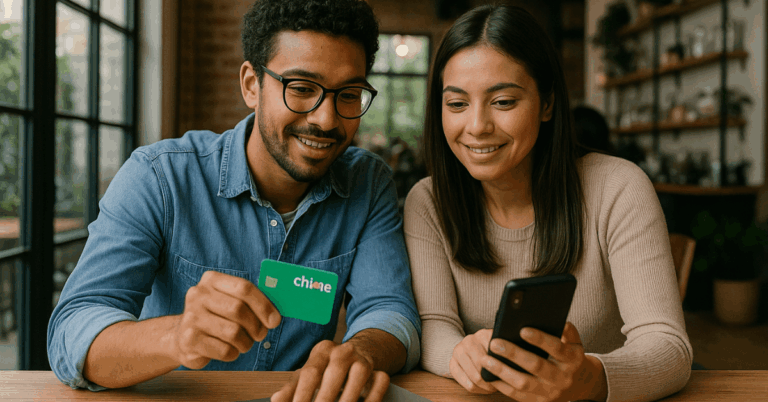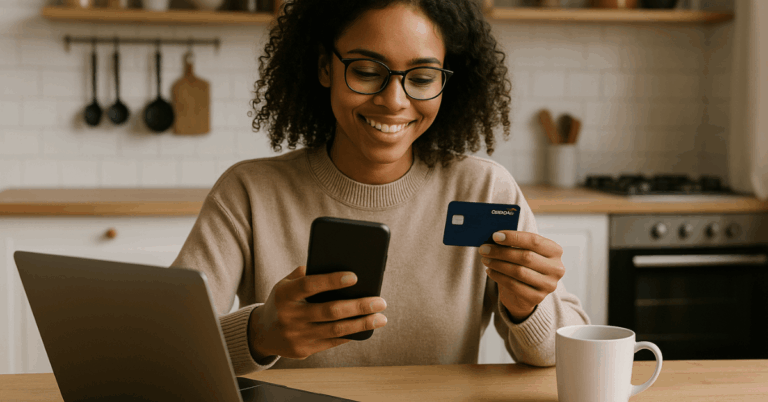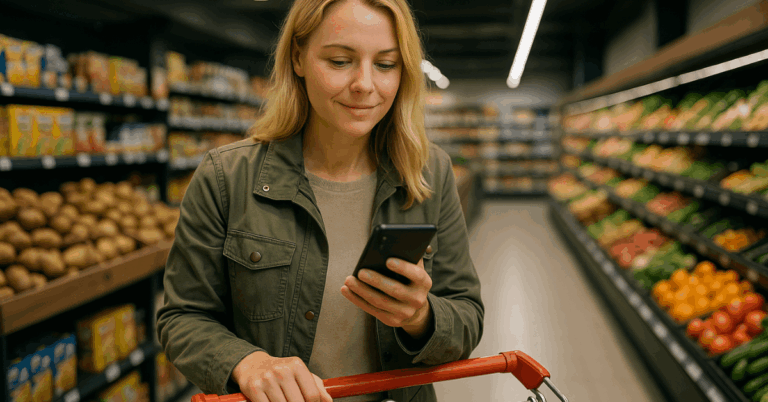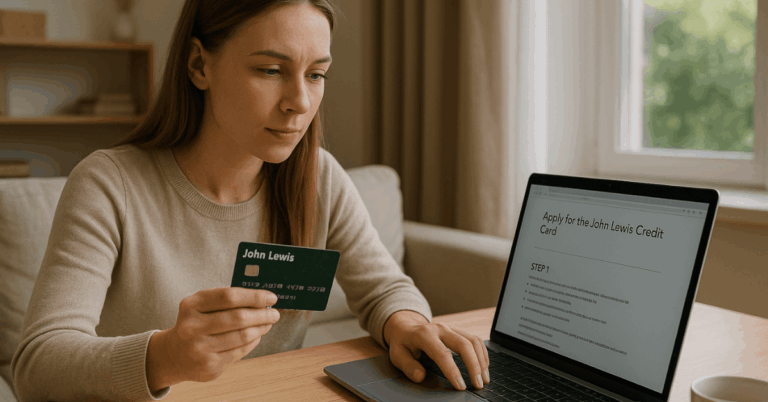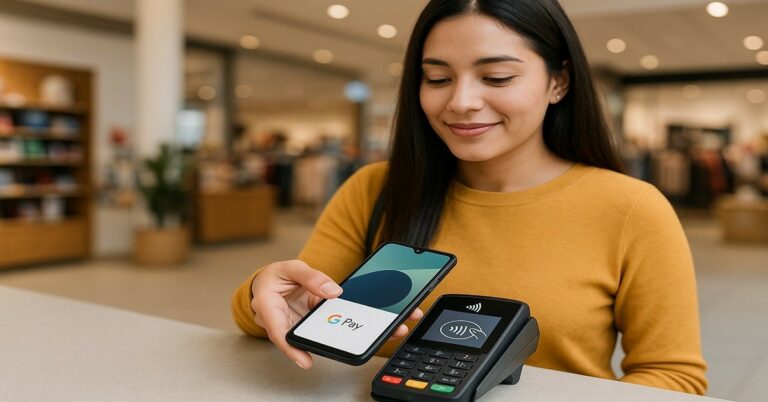In daily shopping, mobile wallets now rival cards for speed and security. To Use Apple Pay confidently, pair your credit card with Wallet, authenticate every purchase, and lean on built-in protections that keep card numbers private.
Tokenization, on-device keys, and biometric checks reduce exposure compared with magnetic-stripe or typed card numbers online.
What Apple Pay Is and Why It’s Safe
Apple Pay is a mobile wallet that lets an iPhone, Apple Watch, iPad, or compatible Mac complete contactless payments in stores and one-tap checkouts in apps and on the web. Merchants never see the actual card number.
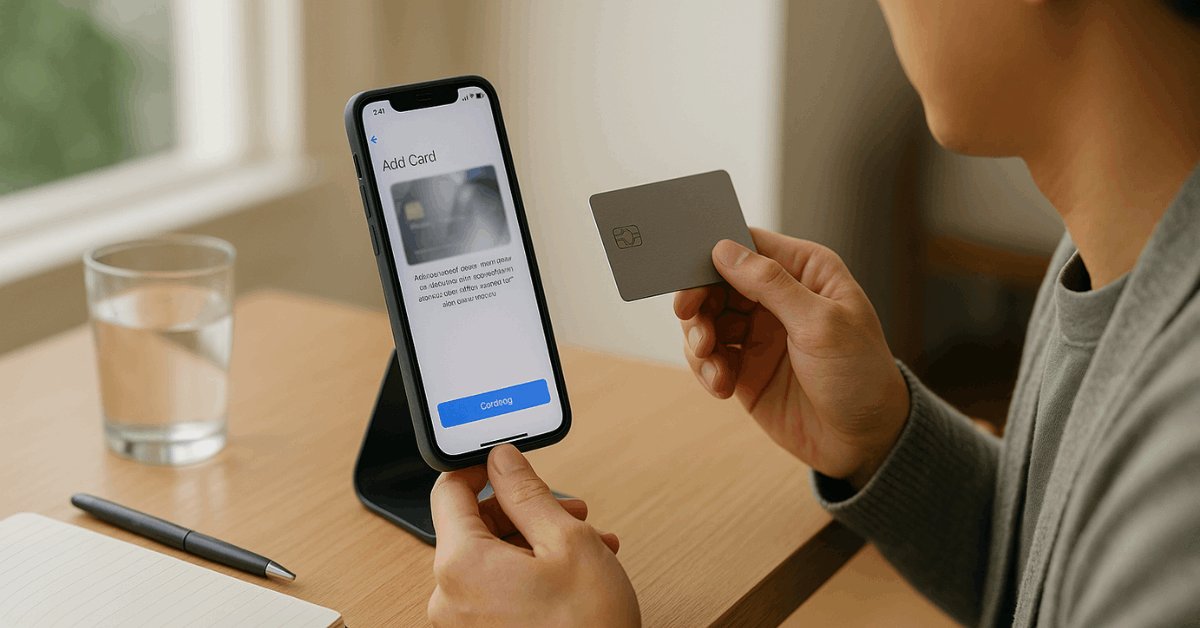
A unique Device Account Number (token) represents each card and lives in the Secure Element, an isolated chip designed to protect payment credentials. During payment, the token plus a dynamic, one-time code authorize the transaction, so intercepted data is useless.
Lost or stolen devices don’t expose cards because payments require biometrics or a passcode. Remote actions through Lost Mode can suspend wallet payments immediately, adding another protective layer during recovery.
Compatible Devices and Where It Works
Current iPhone models with Face ID or Touch ID (except iPhone 5s), Apple Watch Series 1 or later, many iPad models with biometrics, and Macs with Touch ID—or a Mac paired with an Apple device, support Apple Pay.
In-store purchases work at terminals showing the contactless symbol. In apps and on websites, a “Buy with Apple Pay” button streamlines checkout without typing card numbers or shipping details.
Setting Up Apple Pay on Your Devices
Clear, consistent setup ensures smooth payments later. Confirm device eligibility, sign in with an Apple ID, and enable a device passcode before adding cards. Banks may request additional verification to activate the token safely.
iPhone or iPad: step-by-step:
- Start with this brief workflow, then repeat for additional cards as needed.
- Open Wallet, tap the “+” icon, and select Add card to Apple Wallet for credit or debit.
- Scan the card or enter details manually, including CVC, then follow issuer prompts.
- Complete bank verification through text, phone call, or in-app 2FA if requested.
- Set a default card; additional cards remain available and switchable at checkout.
- Test at a contactless terminal to confirm Face ID authentication and reader response.
Apple Watch:
- Using the Watch app on iPhone,
- open Wallet & Apple Pay,
- add a card, and
- verify with the issuer.
Payments complete after a double-click of the side button and holding the display near the reader until haptic confirmation.
Mac:
- On a Mac with Touch ID,
- add cards in System Settings
- Wallet & Apple Pay.
Older compatible Macs can approve payments using an iPhone or Watch signed in to the same Apple ID.
Paying in Stores, Apps, and on the Web
In stores, wake the device and double-click the appropriate button, authenticate, then hold the top of the iPhone or the Watch display within a few centimeters of the terminal until the checkmark appears.
For in-app and web checkouts, select Apple Pay, confirm the card and shipping details, authenticate, and submit. Default cards can be changed on the fly by tapping the card stack before confirmation.
Core Security Features Explained
Modern protections reduce fraud exposure without slowing checkout. Apple’s design separates identity proof from raw card numbers, which lowers the value of stolen data and helps transactions clear quickly.
- Tokenization by default: A Device Account Number replaces the real card number in every transaction.
- Hardware isolation: Tokens live in the Secure Element, separate from the main OS and apps.
- Strong payer authentication: Face ID authentication, Touch ID, or passcode is required for each purchase.
- Privacy controls: Card numbers aren’t stored on Apple servers; Wallet data sent to iCloud is end-to-end encrypted when enabled.
- Rapid lockout: Lost Mode suspends Apple Pay instantly if a device goes missing.
Spending Limits, Fees, and Travel
Apple Pay does not impose a universal ceiling; Apple Pay limits mirror the underlying card’s daily spending rules and credit line. Merchants may configure local caps, yet bank policies typically govern the final limit.
Fees also flow from the card issuer, not from Apple Pay. Foreign currency costs follow the card’s network terms, so travelers should check foreign transaction fees before departing.
International acceptance now spans dozens of countries wherever NFC terminals support contactless schemes such as Visa, Mastercard, Amex, or Discover. Transit systems in many cities enable “express” modes that streamline gate entry while maintaining device security.
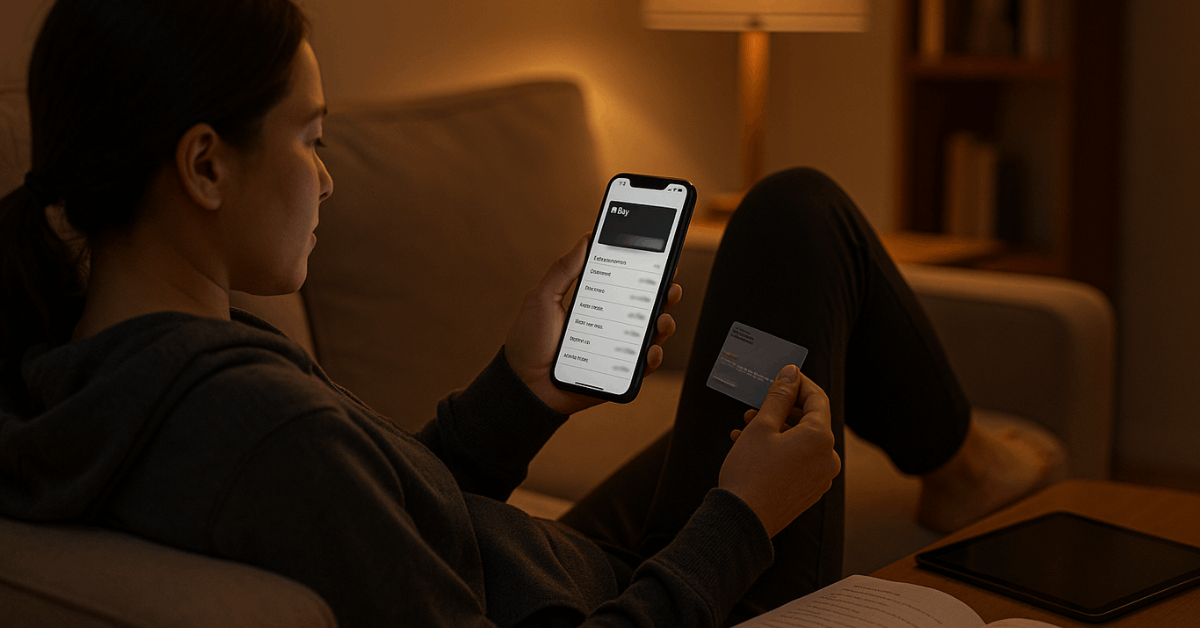
Managing Cards and Wallet Settings
Within Wallet, set the default card, reorder cards, update expiry details, and remove old or compromised cards. Notifications help reconcile spending quickly; turning them on provides immediate confirmation after each purchase.
For e-commerce, ensure shipping addresses and contact information remain accurate to avoid checkout friction.
Practical Tips to Use Apple Pay Securely
Short habits enhance safety without adding friction. Treat the device like a payment instrument and review settings periodically.
- Enforce a strong device passcode and keep biometric enrollment up to date.
- Enable two-factor authentication on the Apple ID controlling Wallet access.
- Review Wallet transactions frequently and match them against bank statements.
- Avoid sideloaded apps; install only from the App Store to reduce malware risk.
- Remove cards immediately if a card is replaced, compromised, or closed.
Troubleshooting Common Issues
Minor setup or acceptance problems usually trace back to card eligibility, device updates, or terminal readiness. Quick checks often restore a clean payment flow.
- Re-add the card if verification stalls; issuers sometimes need a fresh token request.
- Update iOS, watchOS, or macOS and restart before attempting another add or payment.
- Confirm the merchant terminal actually supports NFC and is configured for contactless.
- Temporarily disable VPN or flaky Wi-Fi and rely on cellular data during web checkout.
- Contact the bank for additional verification when prompted by Wallet or the issuer.
For Store Owners and Teams
Accepting Apple Pay requires an NFC-enabled reader and a processor that supports tokenized contactless transactions.
Staff familiarity reduces checkout friction, so practice a few test payments and know how to prompt customers to hold the device near the reader after authentication.
Conclusion
In modern retail, Apple Pay delivers faster checkouts and lower data exposure than legacy mag-stripe transactions. Safety hinges on tokenization, hardware-isolated keys, and biometric confirmation.
After setup, everyday steps remain simple—authenticate, tap near the terminal, and review notifications—while issuer rules continue to govern spending, limits, and fees.