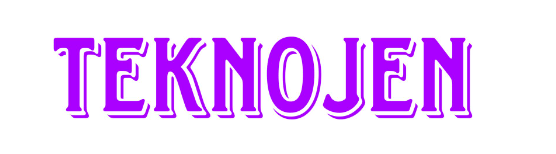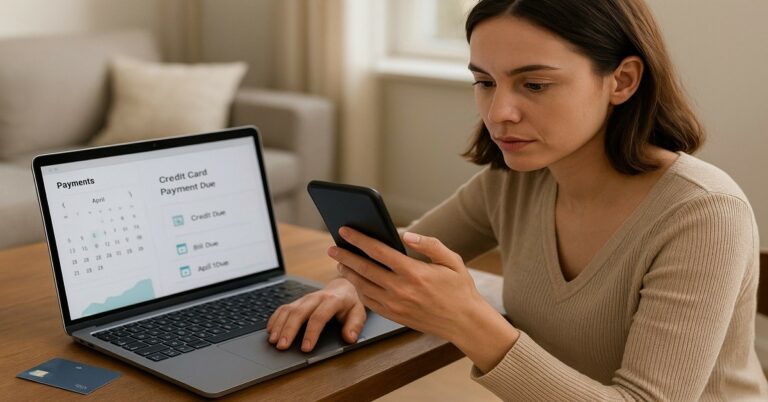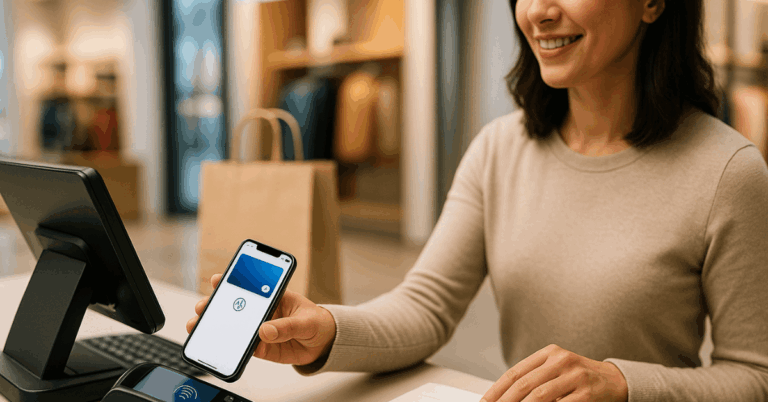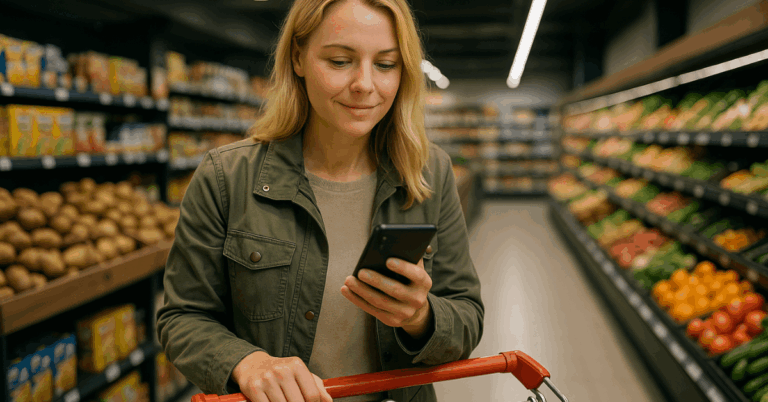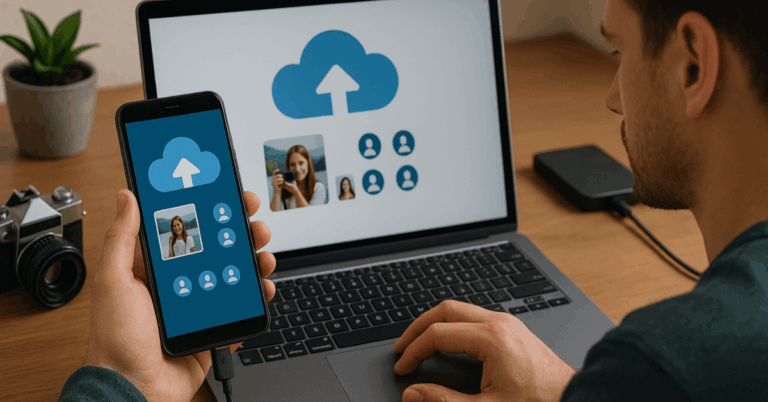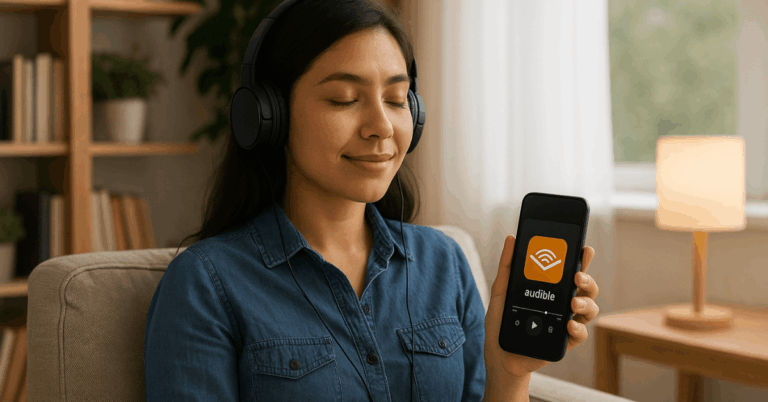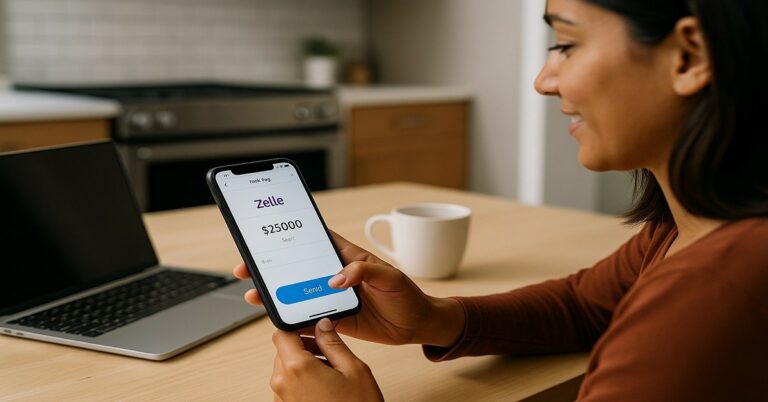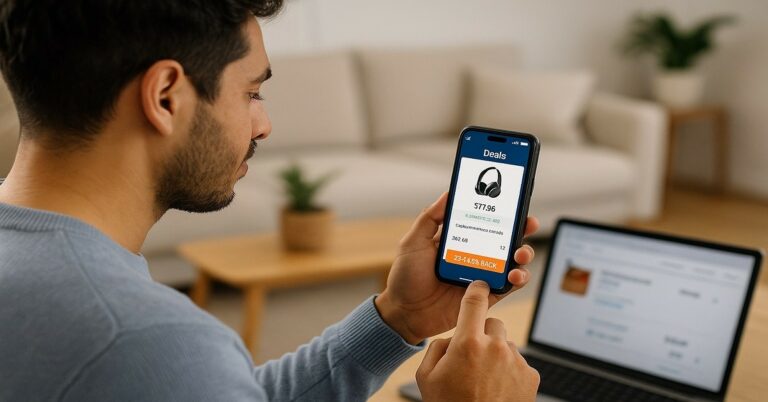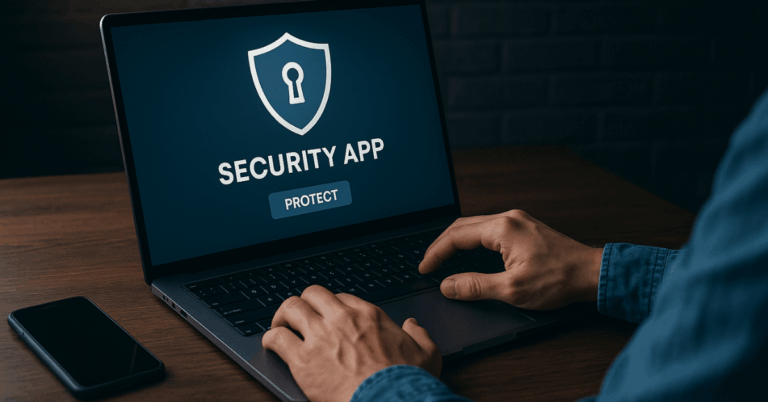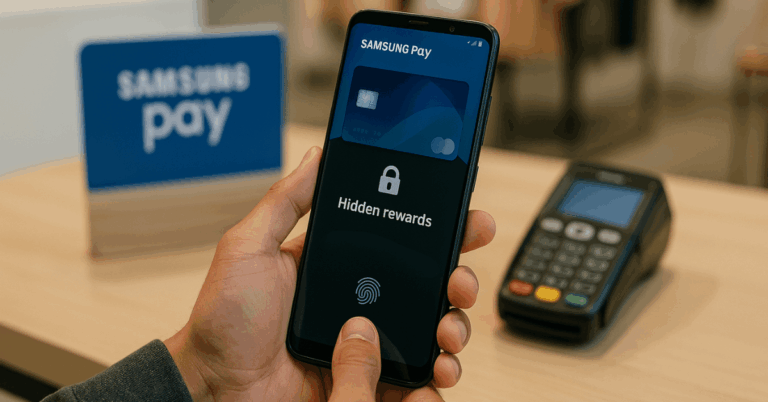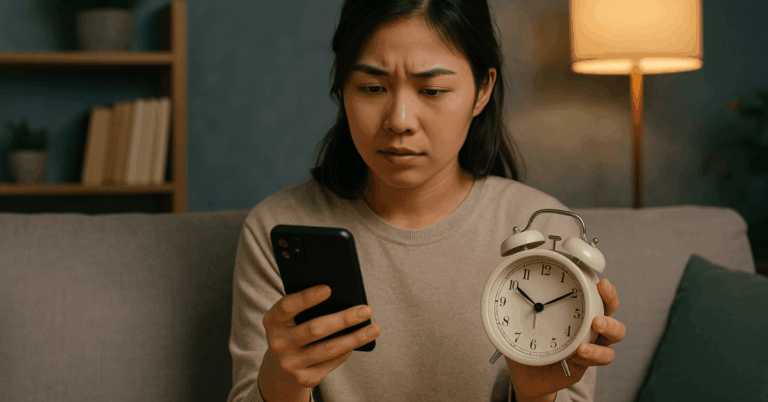Nearby Share was rebranded to Quick Share in January 2024 through a Google–Samsung partnership.
The feature is built into Android (6.0+), ChromeOS and is available on Windows via a desktop app.
It uses Bluetooth and Wi-Fi technologies to discover devices and transfer files directly, with approval prompts and encryption.
What “Nearby Share” Is Today (Quick Share)
Quick Share aims to provide one default, cross-Android solution for peer-to-peer sharing, including Chromebooks and Windows PCs.
You can share images, videos, documents, and other files between nearby Android devices and Windows computers.
Transfers require the receiver’s approval and are encrypted.
Depending on connectivity, the system uses Bluetooth, Wi-Fi/Wi-Fi Direct, or other peer-to-peer methods to move data quickly and without the cloud.
Device and Software Requirements
Android phones/tablets must be Android 6.0 (Marshmallow) or newer, with Quick Share enabled.
Chromebooks support via ChromeOS integration.
Windows PCs require 64-bit Windows 10 or newer (ARM devices require Windows 11), plus Bluetooth and Wi-Fi/Ethernet enabled.
On some Samsung support pages, additional PC notes appear (e.g., Intel Bluetooth/Wi-Fi driver versions).
Pricing
Quick Share/Nearby Share is a free feature of Android and ChromeOS.
On Windows, the Quick Share app is free to download from the Microsoft Store.
There are no usage fees for local transfers.
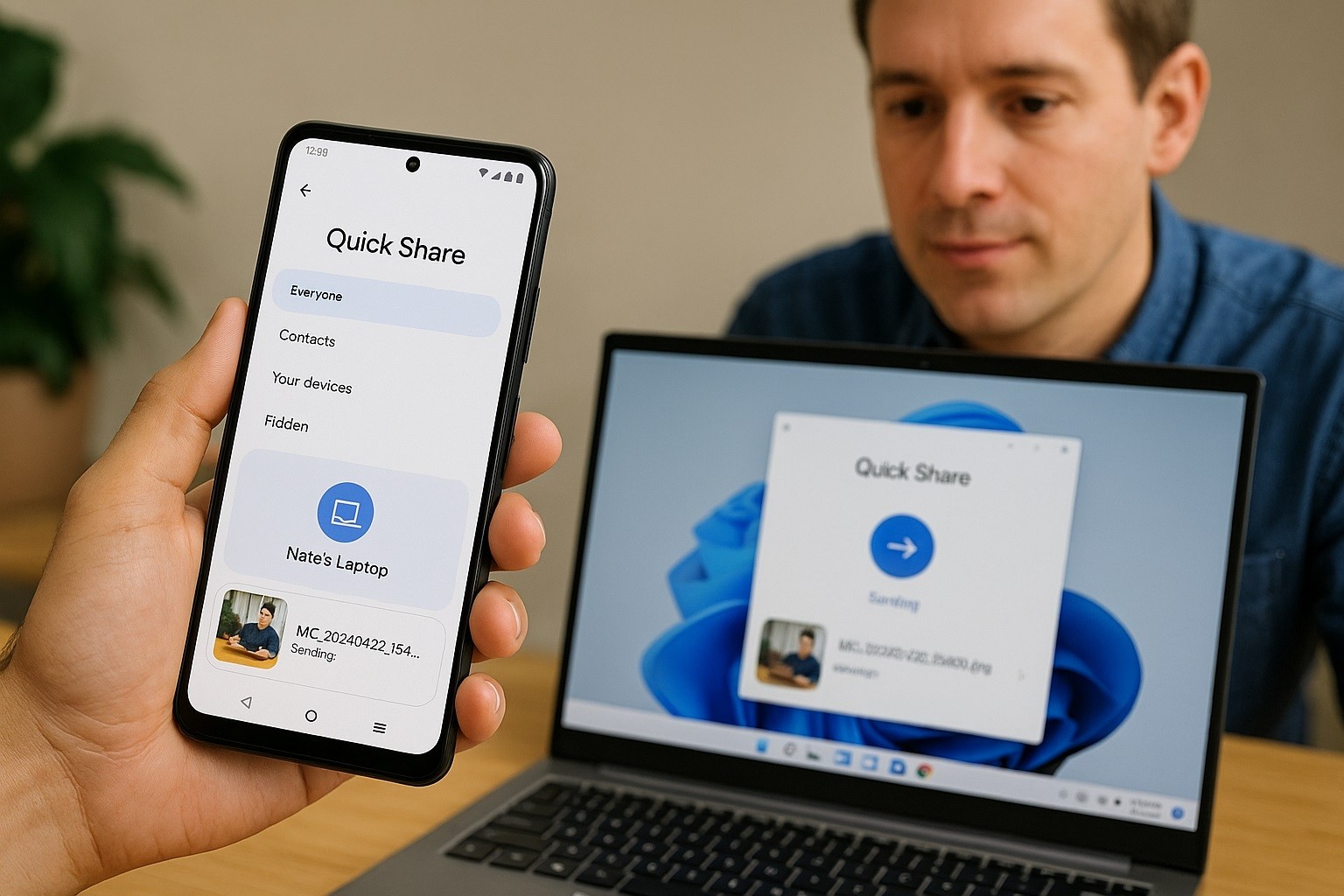
Set Up Quick Share on Android (formerly Nearby Share)
Open Settings on your Android device.
Go to Google → Devices & sharing (or Connected devices → Connection preferences) and choose Quick Share.
Turn it on and set Device visibility (Everyone, Contacts, Your devices, or Hidden).
Ensure Bluetooth, Wi-Fi, and Location are enabled when prompted so nearby devices can discover you.
Tips. Keep the screen on when expecting a transfer and choose “Contacts” or “Your devices” for fewer unsolicited requests. You can switch to “Everyone” temporarily when sharing with someone new.
Install and Configure Quick Share on Windows
Install the Quick Share app for Windows and sign in with your Google Account if you want easier sharing to your own devices.
Turn on Bluetooth and Wi-Fi/Ethernet on the PC. In the app, set Receiving preferences (Everyone, Contacts, Your devices, or No one).
Keep Windows and drivers updated for the best discovery and transfer reliability.
How to Send Files (Android → Android)
On the sender phone, open the file (e.g., a photo) and tap Share → Quick Share.
Wait for nearby devices to appear; tap the correct device name. On the receiver, approve the request.
The transfer completes over a fast peer-to-peer connection, and the file saves locally.
Privacy and security
You’ll always see a prompt to accept or decline incoming items, and transfers are encrypted.
Adjust visibility to limit who can find your device.
How to Send Files (Android ↔ Windows)
Android → Windows: On Android, tap Share → Quick Share, pick the Windows PC shown in the list, then accept the transfer on the PC.
Windows → Android: In the Quick Share app on Windows, choose Send, select files, and pick the Android device; accept on the phone when prompted.
Range and radios. Keep devices within a few meters (around 5 m), with Bluetooth and Wi-Fi enabled on both sides for discovery and throughput.
Speed Tips for “Fast” Transfers
Quick Share leverages Wi-Fi/Wi-Fi Direct for bandwidth; having Wi-Fi on improves speeds compared to Bluetooth alone.
Stay close. Discovery and connection are more reliable when devices are nearby and screens are active.
Limit interference. Avoid crowded 2.4 GHz environments or switch to a 5 GHz Wi-Fi network to reduce contention.
Update Android, Windows, and the Quick Share app to get bug fixes and performance improvements.
Manage Visibility and Safety
On Android and Windows, set Who can share with you to Contacts or Your devices to prevent unwanted requests.
You must approve each incoming transfer, and you can turn off Quick Share anytime.
Transfers are encrypted, and you control whether your device is discoverable. Use Quickshare to make you feel safe all the time.
Troubleshooting Common Issues
Device not appearing? Confirm Bluetooth and Wi-Fi/Ethernet are on for both devices, keep the screens awake, and set visibility to Everyone temporarily to pair.
Windows compatibility errors? Verify you’re on 64-bit Windows 10 or newer (or Windows 11 on ARM) and update Bluetooth/Wi-Fi drivers.
Slow transfers? Move devices closer and ensure both radios are enabled; Wi-Fi Direct provides higher throughput than Bluetooth alone.
Security preference stuck on “No one”? Open Quick Share settings on each device and re-enable receiving; restart Bluetooth/Wi-Fi if needed.
When to Use a Link Instead
On Samsung phones, the Quick Share brand also includes a link-sharing option backed by Samsung Cloud for sending files over the internet.
That can help when recipients aren’t nearby, but it follows Samsung’s own limits and timelines for downloads.
For local, fast, offline transfers between nearby devices, use the core device-to-device Quick Share workflow described above.
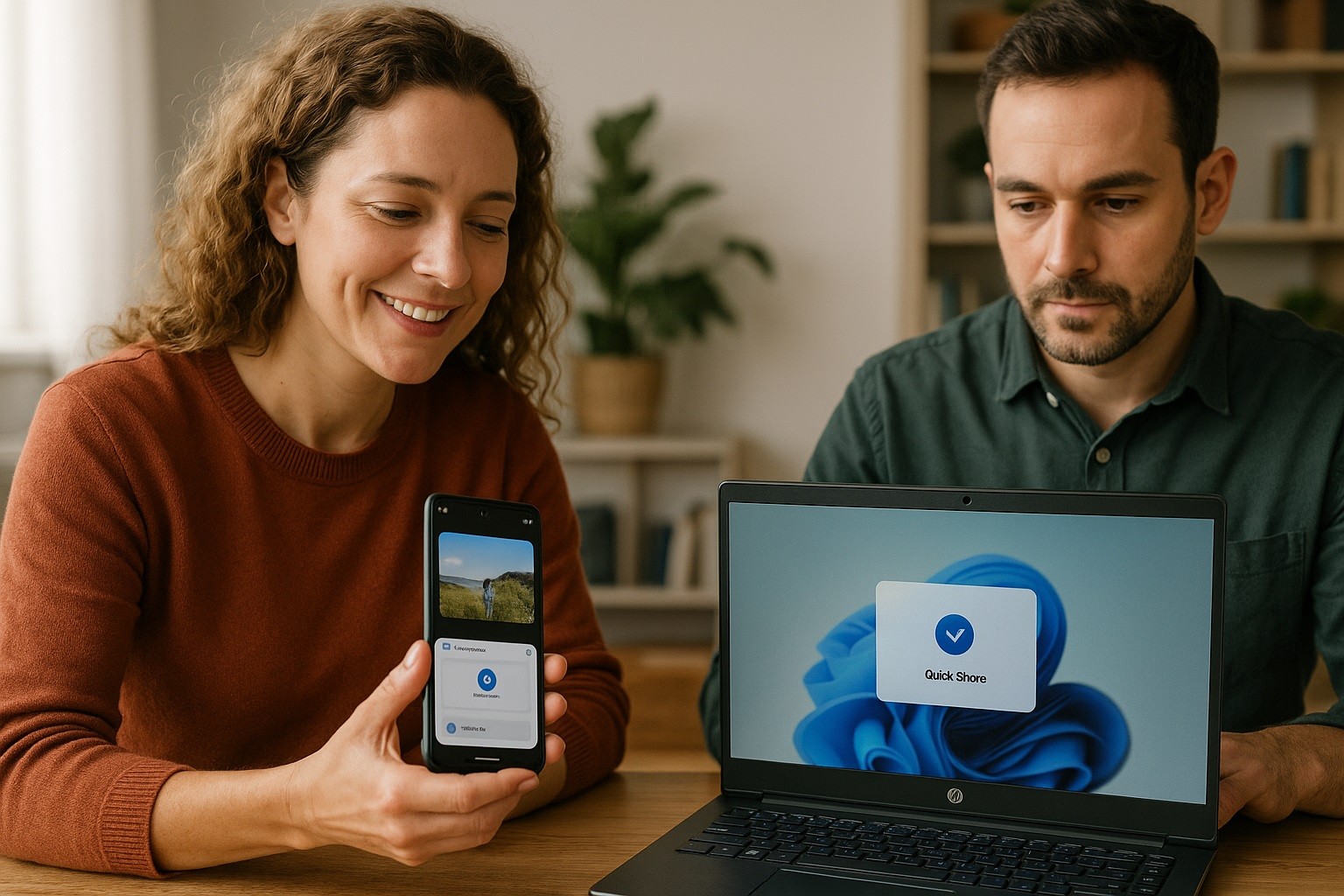
Pros and Cons
Pros
- Free on Android, ChromeOS, and Windows.
- Fast local transfers using Wi-Fi/Wi-Fi Direct when available.
- Works offline; no data connection required.
- End-to-end approval and encrypted transfers for safety.
- Simple UI with clear device visibility controls (Everyone, Contacts, Your devices).
- Cross-device: Android ↔ Android and Android ↔ Windows.
- No file size “fees” or quotas for local sending.
- Sends many types of content (photos, videos, docs, APKs, links).
Cons
- No native iPhone support; sharing to iOS isn’t built in.
- Short range; devices must be nearby and radios on (Bluetooth + Wi-Fi).
- Speeds vary with Wi-Fi quality; Bluetooth-only fallback is slow.
- Discovery issues can occur on some PCs due to drivers or power settings.
- Requires permissions (Location/Bluetooth/Wi-Fi) which some users prefer to keep off.
- Branding differences (Quick Share vs. Nearby Share) can confuse menus.
- Enterprise restrictions or guest networks may block peer-to-peer traffic.
Key Takeaways
Nearby Share is now Quick Share on Android, ChromeOS, and Windows.
The functionality is the same idea: fast, local, peer-to-peer file transfers with approval prompts and encryption.
It’s free. The Windows Quick Share app is free to download and use; Android includes it at no cost.