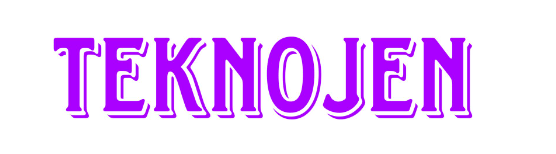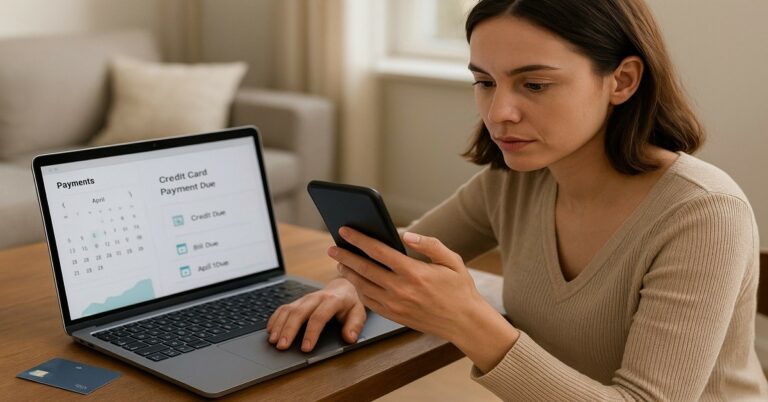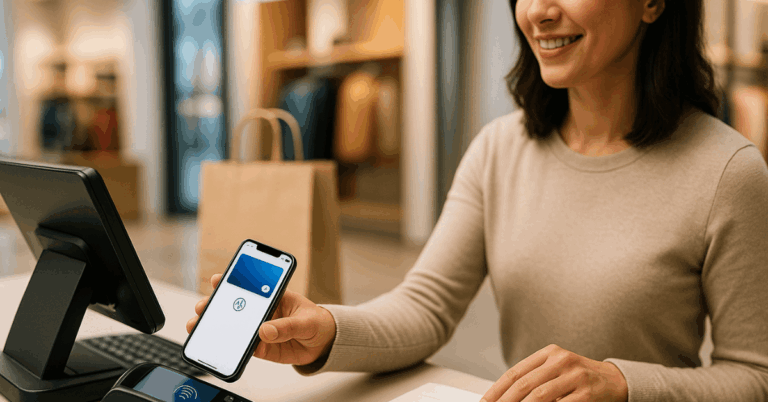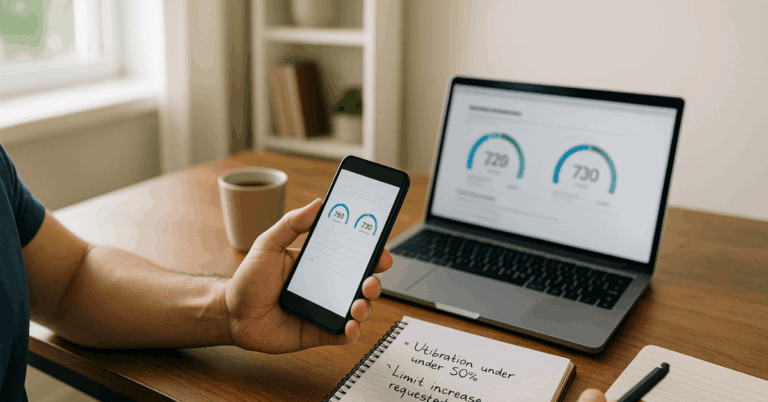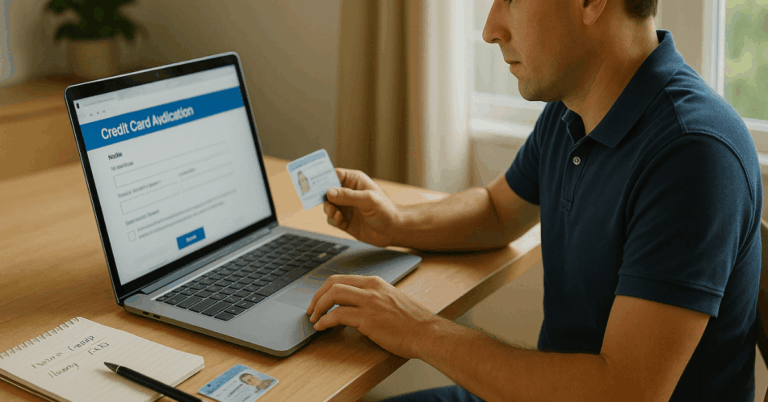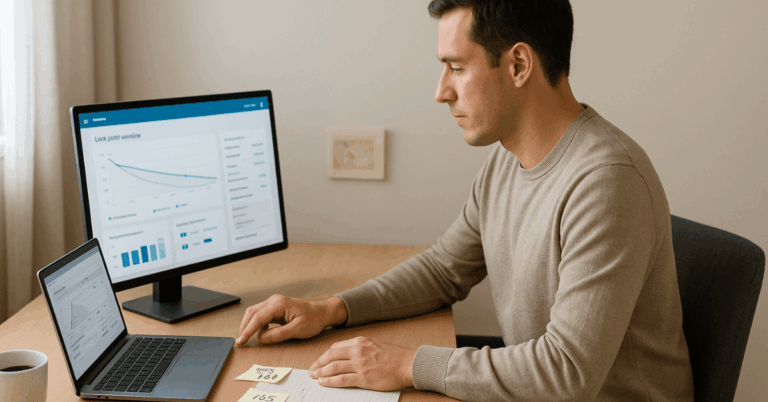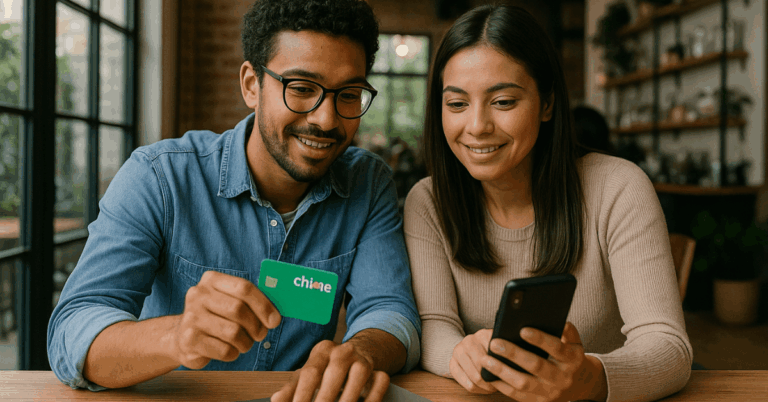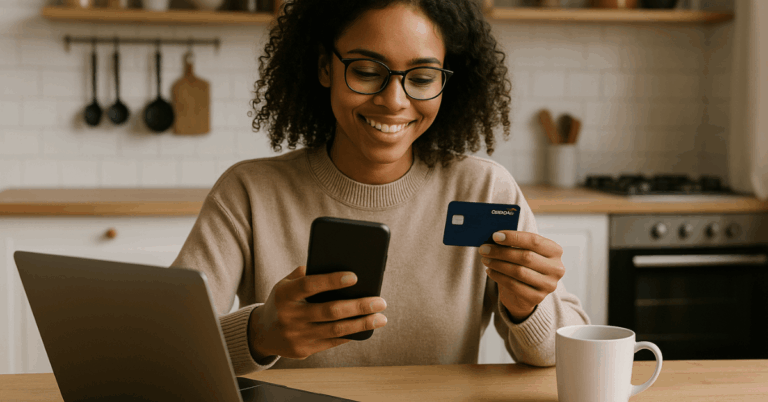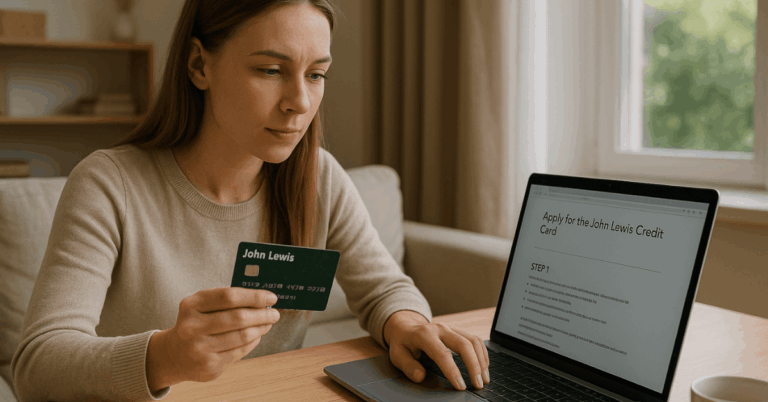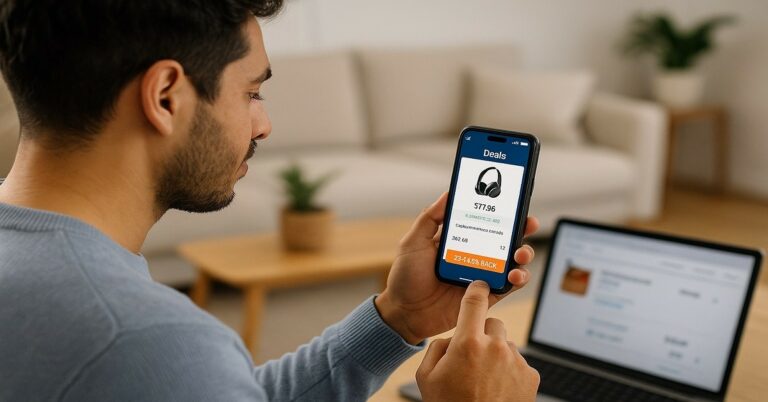Google Pay and Google Wallet let you pay in stores, in apps, and on websites using cards saved to your Google Account.
The guidance below focuses on what you need, how to set up, where you can use it, prices/fees, and security.
Google Pay vs. Google Wallet: What’s The Difference?
In many countries, the Google Wallet app is the place to add and manage payment cards, passes, and IDs.
When you tap to pay or check out online, the button you see is typically Google Pay.
In the U.S., the standalone Google Pay app was retired in 2024, but tap-to-pay and online checkouts using Google Pay continue to work through Wallet.
In Índia and Singapore, the Google Pay app still supports local capabilities such as UPI transfers and rewards.
Where it’s available
You can use Google Wallet and tap to pay in a long list of countries—including Argentina, Brazil, the United States, and much of Europe.
Provided your device and bank support it. Check Google’s official country list to confirm support before you travel or switch phones.
What You Need
An Android phone or smartwatch with NFC and screen lock enabled.
The Google Wallet app (or Google Pay in markets where it remains).
A supported credit or debit card from a participating bank in your country.
A Google Account with sync enabled for payments.
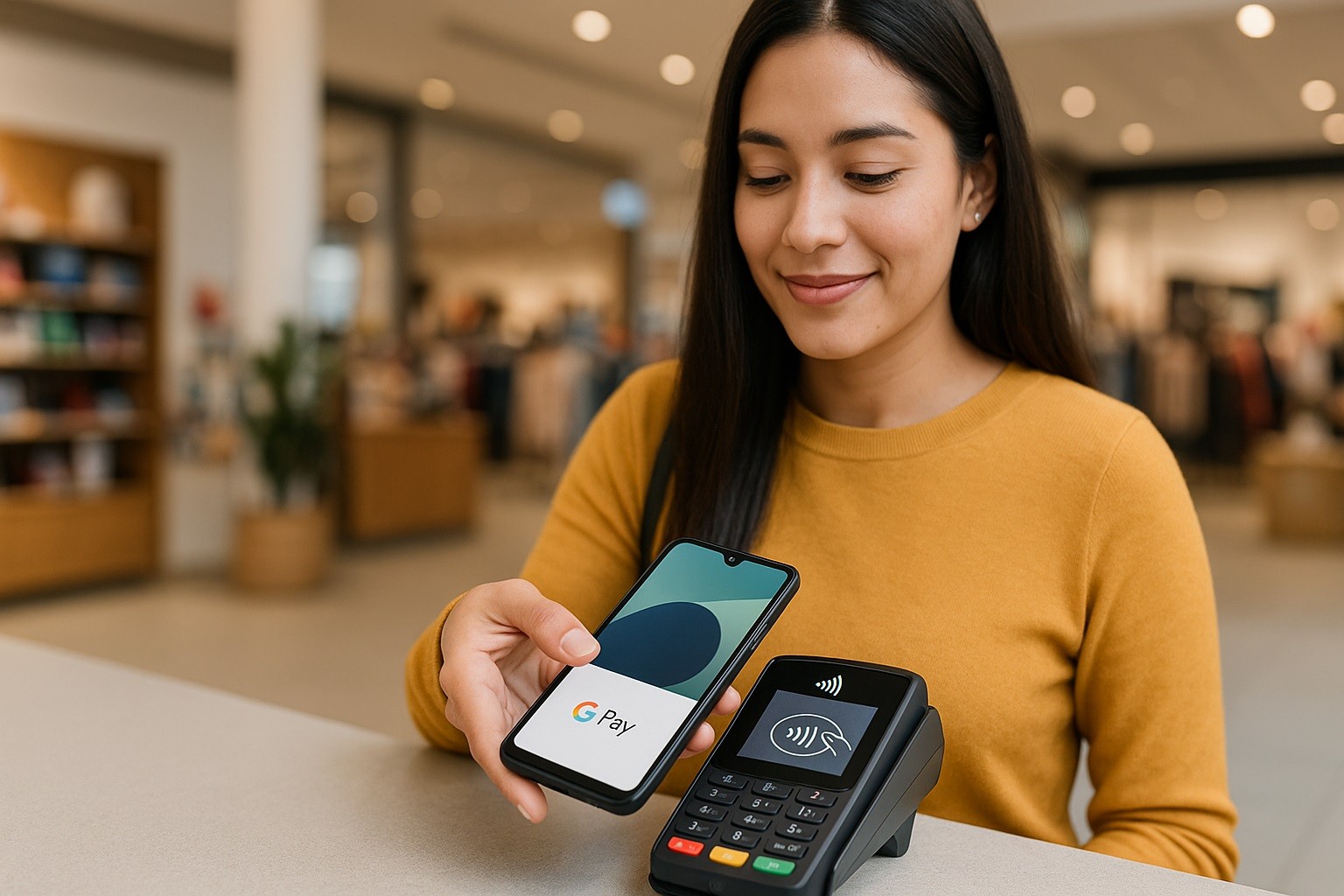
Set Up: Add Your Card in Minutes
Open Google Wallet and tap Add to Wallet → Payment card → New credit or debit card.
Scan your card or enter details manually. Set the card as the default if you want it to be used first.
Tap Save and continue, accept your issuer’s terms, and complete any verification (SMS, email, bank app, or call).
If a card won’t add, check that your bank and card type are supported in your country.
How to Pay in Stores (contactless)
At checkout, unlock your phone and hold it near the terminal where you see the contactless or Google Pay symbol.
Keep NFC turned on in Settings. You’ll feel a vibration or see a check mark when payment is complete.
On Wear OS watches, unlock the watch once, then tap to pay while it stays on your wrist.
How to Pay Online and in Apps
When a website or app shows the Google Pay button, select it to use your saved card and shipping info for faster checkout.
In the U.S., eligible cards can also use virtual card numbers online.
Merchants see a tokenized number instead of your real card, adding another layer of protection.
Transit and Travel
In many cities, you can tap your phone or watch to ride using your default card, or you can save a transit pass to Wallet and present it at gates.
Compatibility varies by transport agency, so check your local system’s website before riding.
Prices, Fees, and Limits (what it costs)
Google doesn’t charge you to add cards or pay in stores, in apps, or on Google’s own services.
Your purchase price, taxes, delivery, or your bank’s own fees (like foreign transaction fees) can still apply.
Sending money
Consumer person-to-person transfers are only available in Índia and Singapore inside the Google Pay app.
In Índia, features like UPI Lite allow quick small payments with no fees up to posted limits (₹1,000 per transaction; balance and daily caps apply).
In countries where the U.S. Google Pay app was retired, use your bank or local transfer apps instead.
Merchant processing
Merchants pay card-network/processor fees as usual; these aren’t charged by Google to shoppers at checkout.
Your final price at the till remains the price set by the merchant.
Recent U.S. change
As 2025, PayPal is no longer a payment method inside Google Wallet in the U.S.
Link a debit or credit card instead (PayPal-branded debit cards still work like regular cards).
Security: How Your Card is Protected
Google Wallet and Google Pay use device tokenization: your real card number isn’t shared with the store.
Instead, the system uses a virtual account number (token) tied to your device and your bank’s token service provider.
You must unlock your phone or watch to pay, and you can remotely lock or erase a lost device via Google tools.
Tokenization helps reduce exposure if a merchant is breached, and you can continue paying with your token even if you’re waiting for a replacement.
Troubleshooting Common Issues
Terminal doesn’t respond: Confirm NFC is on, hold the device closer/longer, and make sure the store actually accepts contactless.
Card not supported: Some banks or card types aren’t enabled for tokenization in your country. Try a different card or check your bank’s support page.
Watch keeps asking for PIN: Ensure the watch is unlocked and worn; update Wallet on Wear OS to the latest version to benefit from recent fixes.
U.S. app missing: That’s expected since 04 de junho de 2024; use Google Wallet for tap to pay and your browser/account-saved payment methods for online checkouts.
Privacy and Control
You choose which cards are stored and which is the default.
You can remove cards at any time from Wallet, and you can review purchases with the card issuer as usual.
For online checkouts, virtual card numbers (where available) mask your primary card, reducing what merchants can store about your payment credentials.
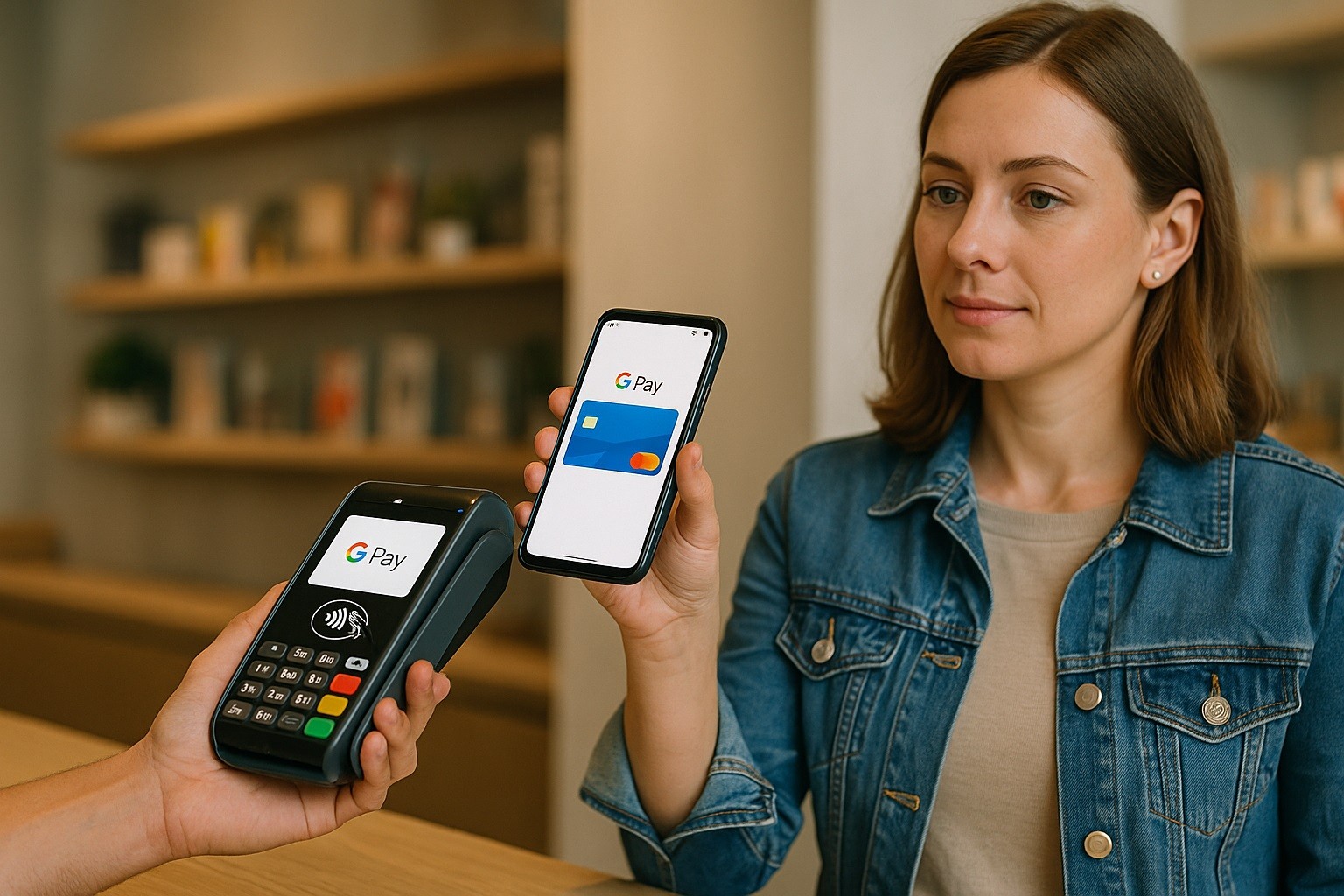
Quick Start Checklist
See:
- Confirm your country and bank are supported.
- Install Google Wallet, add a card, and complete verification.
- Turn on NFC; set your default card.
- Look for the Google Pay or contactless symbol at checkout, or use the GPay button online.
- In Índia/Singapura, use the Google Pay app for local transfers and UPI features (with posted limits).
Bottom Line
If your phone has NFC and your bank participates, you can start paying with Google Pay in minutes and with no extra user fees.
In the U.S., the Wallet app now handles the experience; in Índia and Singapura, the Google Pay app adds local money-transfer features.
Wherever you shop, look for the Google Pay/contactless symbol, and your saved card and tokenized payment will handle the rest.