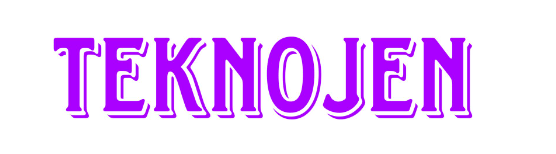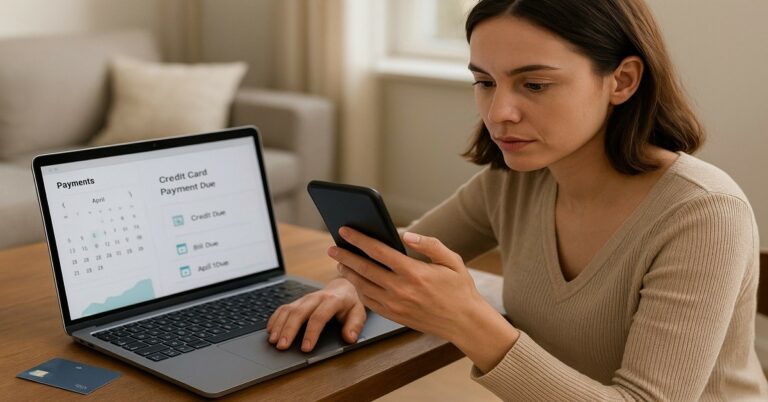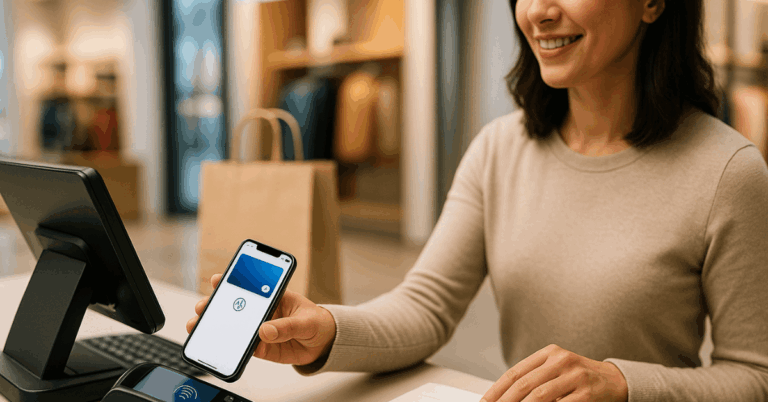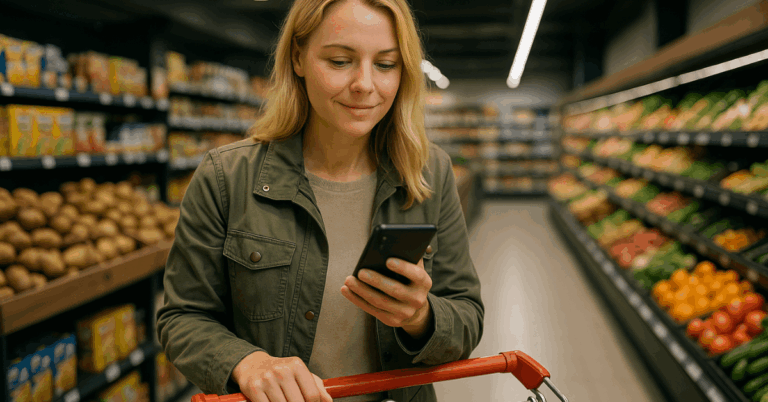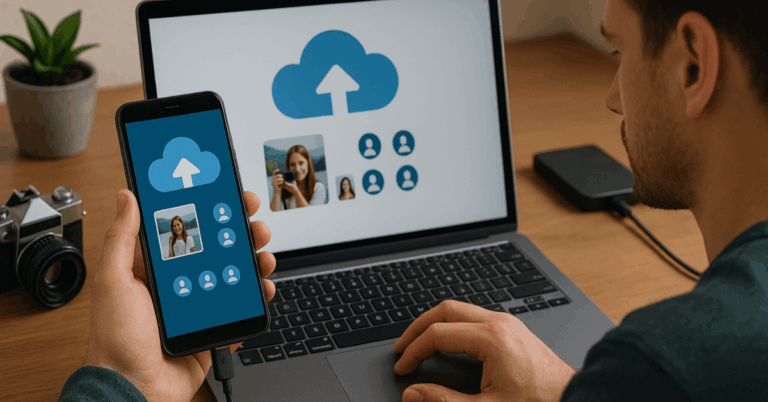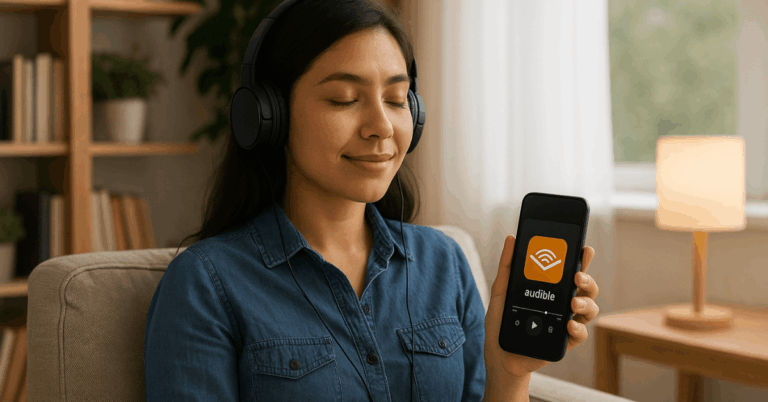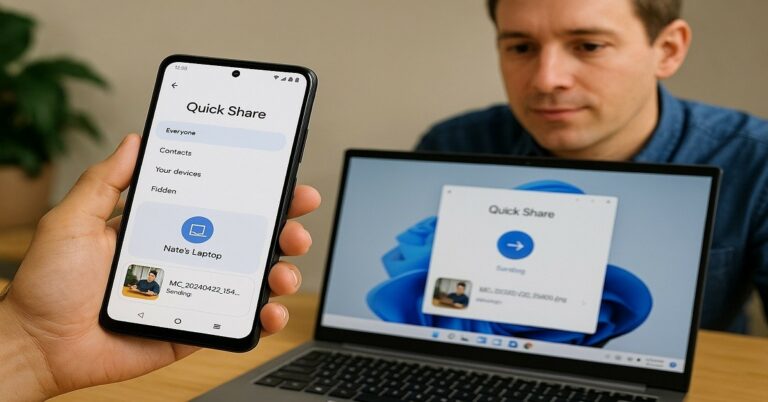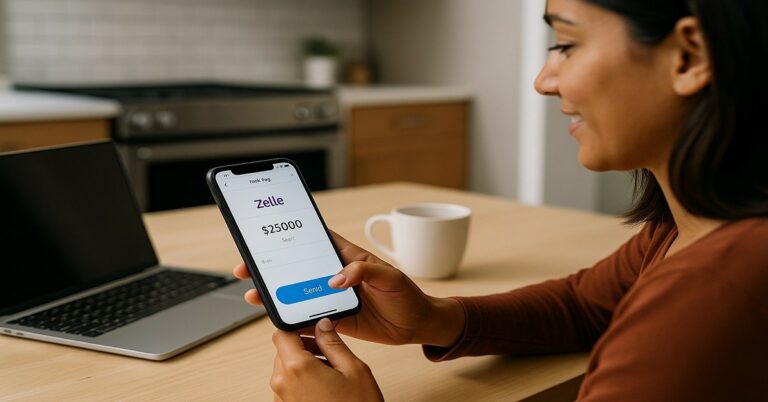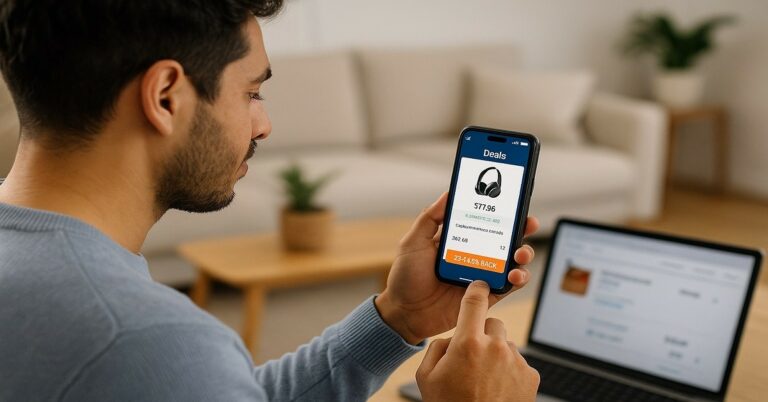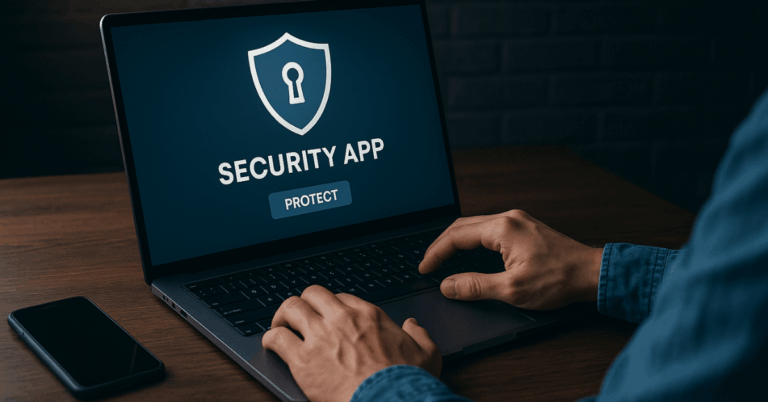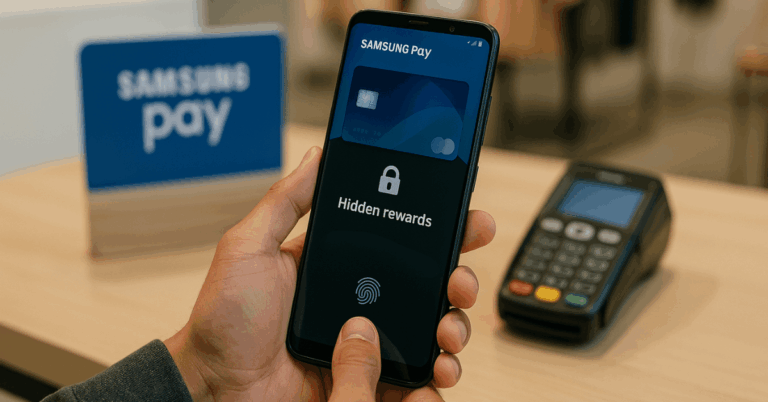Technology connects you to the world, but excessive use can drain focus and energy. Learning how to control your screen time helps you reclaim balance in work and personal life.
With proper tools and strategies, you can use your phone productively instead of habitually.
This guide walks you through practical steps to manage your screen time and build healthier digital habits.
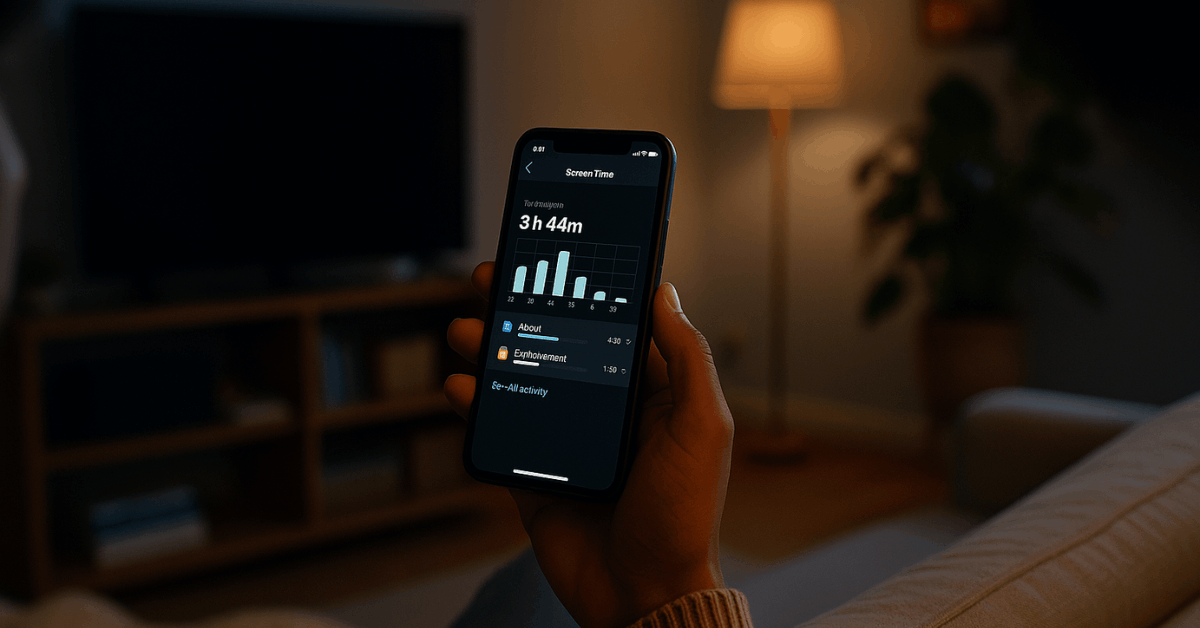
Understanding Screen Time
Digital devices can both empower and overwhelm you. To manage them effectively, you need to understand how much time you actually spend on your phone.
Why Screen Time Management Matters?
Constant phone use can affect concentration, relationships, and even sleep. Excessive screen exposure often leads to fatigue, procrastination, and disrupted rest cycles.
Setting boundaries between personal and digital life improves focus and reduces stress. The goal is to make your phone a tool for purpose, not distraction.
Average Screen Time Statistics
Globally, people spend an average of 3–4 hours daily on mobile devices. Social media platforms, messaging apps, and games account for most of this time.
Teenagers and professionals often exceed this average, which increases burnout risk. Knowing these numbers encourages you to reflect and make necessary adjustments.
How to Check Your Screen Time?
Tracking screen time is the first step toward control. Both Android and iPhone have built-in dashboards that show your daily activity.
On iPhone (iOS)
Apple’s Screen Time tool helps users monitor device usage easily. You can access it by going to Settings → Screen Time, where you’ll find daily and weekly summaries.
These reports display how much time is spent on each app category. You can also enable App Limits and Downtime to schedule breaks and rest periods.
On Android
Android’s Digital Wellbeing works similarly. Head to Settings → Digital Wellbeing & Parental Controls, then open the Dashboard to see app usage. T
he system shows charts of daily activity and notifications received. Options like Focus Mode and Bedtime Mode mute distractions and improve rest quality.
Setting Limits and Goals
Discipline begins with defining achievable screen limits. Setting daily goals prevents unconscious scrolling and builds better focus.
Daily App Limits
Daily limits restrict how long you can use specific apps. Both iOS and Android allow you to choose the maximum minutes per day.
Once reached, the app automatically locks or reminds you to stop. This technique helps reduce dependency on entertainment or social media.
Downtime and Focus Modes
Downtime blocks all but essential apps during selected hours. You can schedule these hours for work, study, or rest.
Focus Mode filters notifications to ensure deep concentration. These tools make it easier to disconnect without completely disabling your phone.
Parental Controls
Parents can guide children toward responsible use through parental tools. Family Sharing on iOS and Google Family Link on Android allow monitoring of app activity.
They provide detailed usage reports and restrict inappropriate apps. Encouraging early awareness builds lifelong digital discipline.
Apps to Help Manage Screen Time
Beyond built-in settings, specialized apps can enhance your control. These tools add motivation, tracking, and even rewards for staying focused.
Top Screen Time Management Apps
Each app offers unique ways to manage screen habits and productivity:
- Forest – Encourages focus by letting you grow virtual trees while staying off your phone.
- Freedom – Blocks distracting apps and websites across all devices.
- RescueTime – Provides detailed analytics on how you spend your digital hours.
- StayFree – Tracks Android usage with charts and history reports.
- Flipd – Locks your phone during study or work sessions to enforce full breaks.
Subscription and Interest Rates (if applicable)
Some apps provide free versions, while premium features unlock advanced tools. Paid plans usually range from $1.99 to $9.99 per month, depending on the platform.
Annual subscriptions often include 20–30% discounts for committed users. Always check renewal settings and cancellation terms to avoid unwanted charges.
Creating Healthier Phone Habits
Practical habits ensure lasting results in reducing screen time. Combining digital tools with daily discipline strengthens your commitment.
Practical Tips
Turning off unnecessary notifications helps you avoid constant interruptions. Keep your phone out of sight during meals or conversations to promote real connection.
Replace idle scrolling with hobbies like reading or exercise. Reviewing weekly reports also motivates continued progress and reflection.
Digital Wellness Settings
Most smartphones now include wellness modes to assist users. Grayscale mode at night reduces visual appeal, discouraging late browsing.
Do Not Disturb silences alerts when you need rest or focus. Keeping only essential apps on your main screen limits temptation and enhances simplicity.
Using Technology Mindfully
Being intentional with technology ensures it serves your priorities. Mindfulness transforms your relationship with your phone.
Practice Mindful Usage
Dedicate specific hours each day to disconnect. Take a 10-minute digital break for every two hours of use.
Schedule “no-phone weekends” occasionally to recharge mentally. Use reminder tools to track how long you stay offline and celebrate milestones.
Balancing Work and Personal Use
Separate your personal and work apps to maintain clarity. If possible, create distinct profiles or folders for each category.
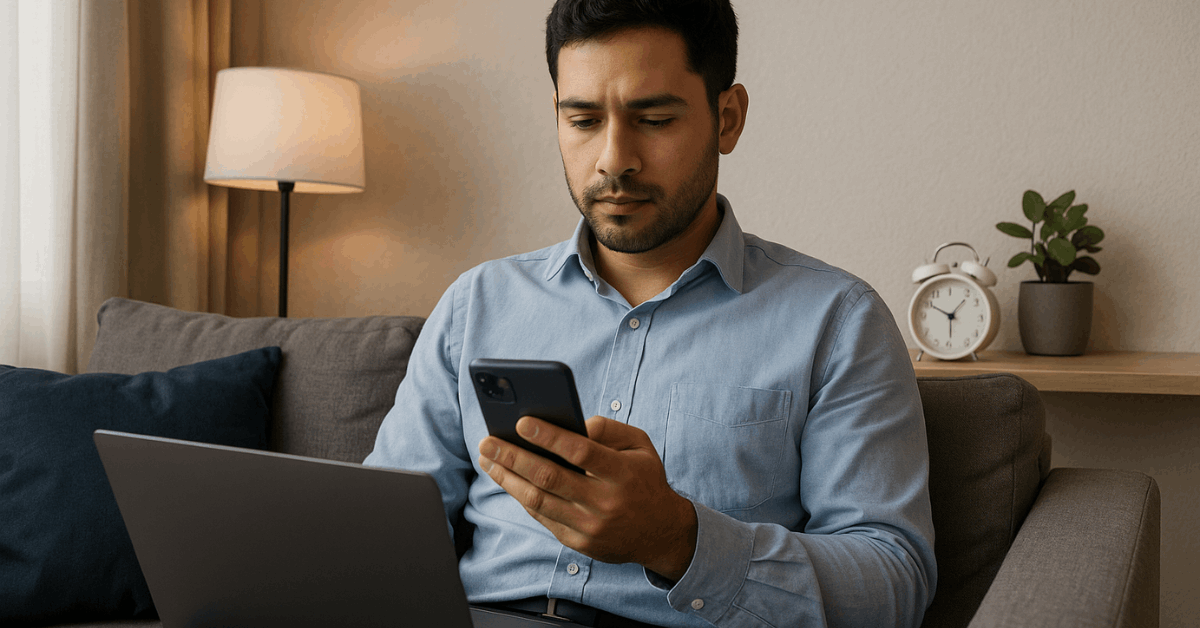
Set clear end-of-day limits to stop checking emails or notifications. This separation improves relaxation and sleep, especially after long workdays.
Advanced Control Options
For those seeking deeper control, advanced settings offer stricter customization. These features support both individuals and families.
App Timers and Access Restrictions
Android’s App Timer feature limits time spent per app with precision. On iOS, Content & Privacy Restrictions provide similar functionality.
You can also protect certain apps with passwords for accountability. These restrictions help maintain discipline during work or study hours.
Third-Party Device Managers
Tools like Qustodio and Net Nanny offer family-level management. They allow parents to monitor multiple devices under one dashboard.
Businesses also use these tools to maintain employee productivity. Such systems ensure responsible device use at home or the workplace.
Troubleshooting Common Issues
Sometimes screen time tracking stops updating or syncing. Addressing these issues ensures your efforts stay consistent.
When Screen Time Data Isn’t Updating?
If reports freeze, ensure your phone’s software is current. Restart your device and re-enable Screen Time or Digital Wellbeing.
Review app permissions to confirm background tracking access. Clearing app cache may also resolve minor glitches quickly.
Syncing Across Devices
You can sync your data across multiple devices using cloud accounts. Apple iCloud and Google Backup make reports accessible anywhere.
Syncing helps maintain continuity, especially when switching between work and personal phones. It ensures accurate monitoring across all platforms.
Take Back Control of Your Digital Life
Reducing screen time is about improving focus and balance, not restriction. With consistent discipline and the right tools, your phone can enhance—not dominate—your routine.
Start by tracking usage, setting limits, and applying mindful practices. Take control today, and let your device support a healthier, more purposeful lifestyle.