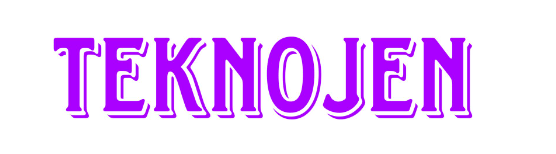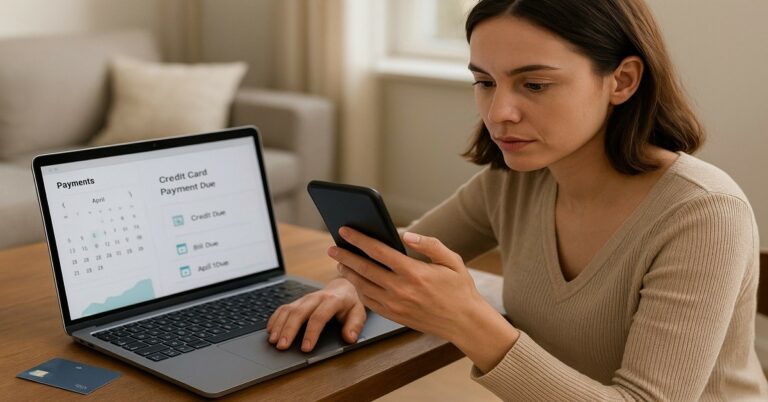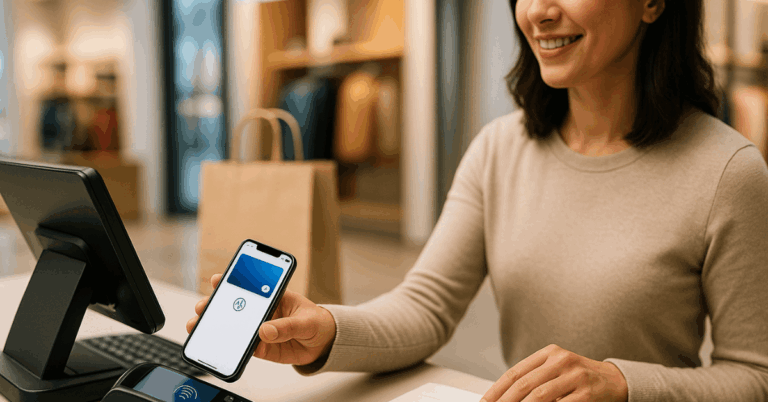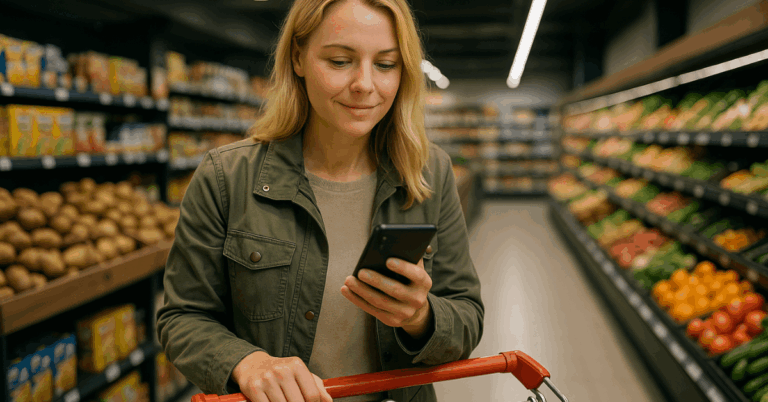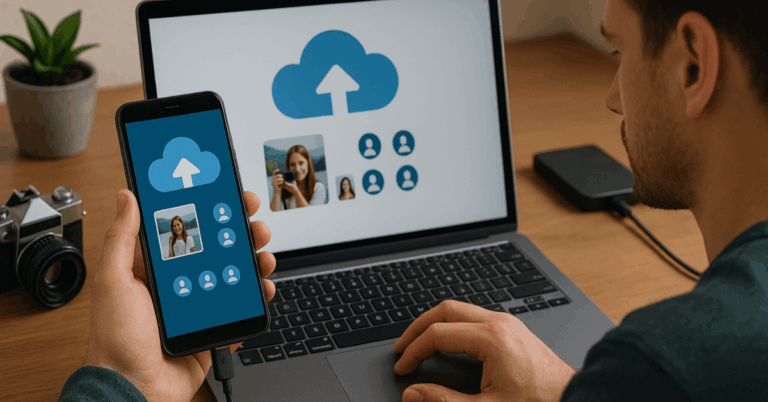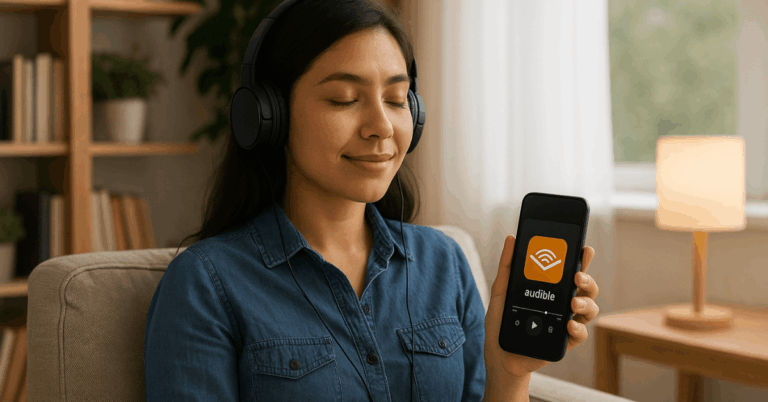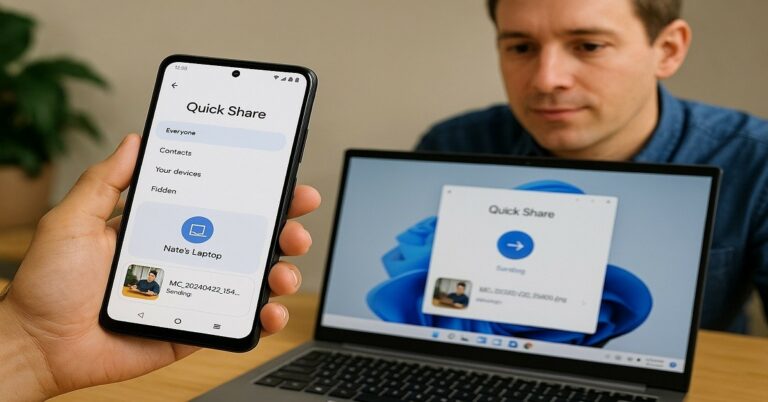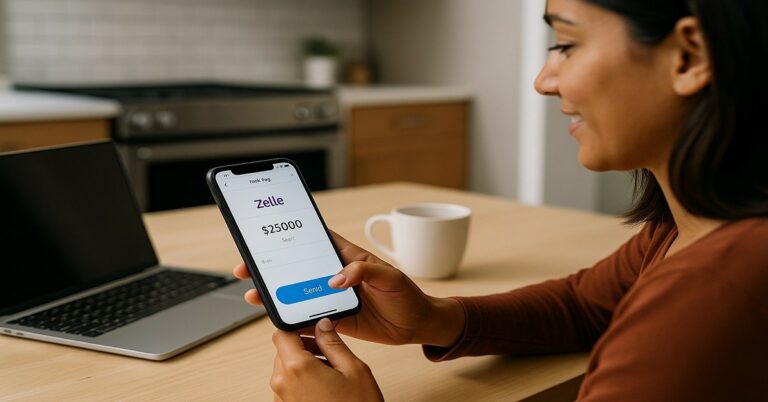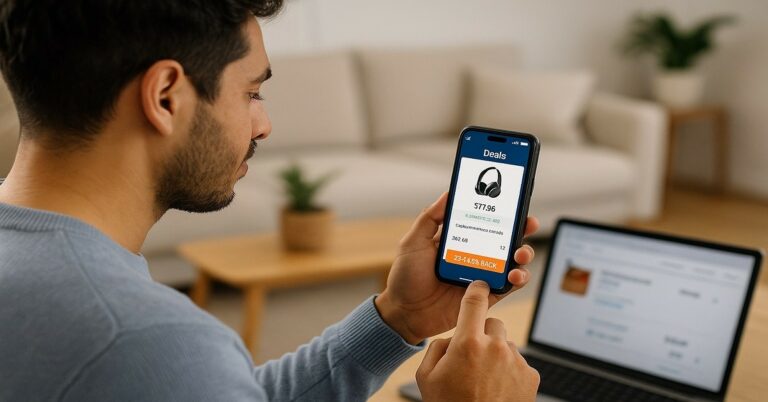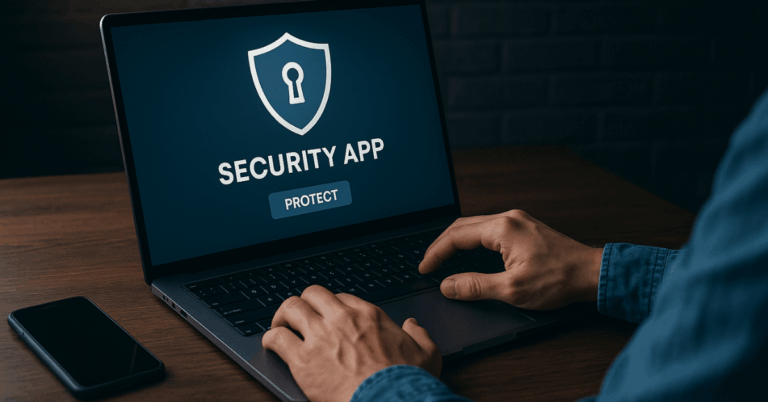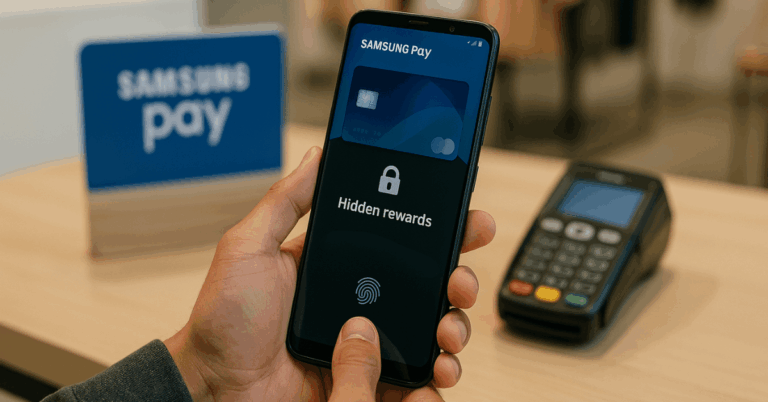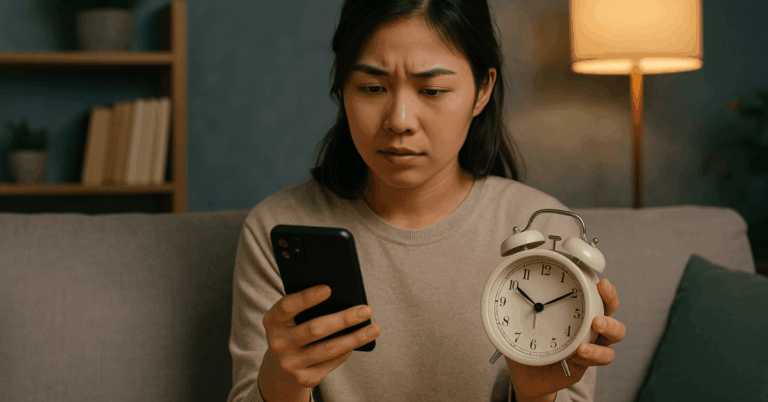You can add hours to your day with a few settings and habits.
This guide focuses on changes that actually optimize battery life on Android and iPhone.
Each tip includes the exact place to tap and, where helpful, realistic price points for hardware or service.
Know Your Battery: Health, Chemistry, and What “Optimization” Really Means
Modern phones use lithium-ion cells. They age with every charge cycle, heat exposure, and time at very high or very low states of charge.
Apple and Google now ship features that slow this aging by reducing how long your phone sits at 100% and by throttling power to background apps.
On iPhone, Optimized Battery Charging pauses at 80% and finishes near your usual unplug time
On Pixels and many Android phones, Adaptive Battery/Adaptive Charging learns your routine and limits background use.
Quick Wins That Add Hours Today
Optimize battery life on Android and iPhone easily.
Enable the phone’s built-in saver
iPhone: Settings → Battery → Low Power Mode. Android: Settings → Battery → Battery Saver (name may vary).
These modes scale back background refresh, animations, and network use. On Android, keep Adaptive Battery on by default.
Right-size your screen settings
Screens are the top power draw.
Lower brightness first; then consider reducing refresh rate (for example, 120 Hz to 60 Hz) and turning off Always-On Display if you don’t need it.
Menu names vary by model; check Display settings.
Prune the worst offenders
Both platforms show app-by-app usage. iPhone: Settings → Battery. Android: Settings → Battery → Battery usage.
Restrict background activity or uninstall apps that sit at the top of the list consistently.
Prefer Wi-Fi over mobile data when possible
Wi-Fi usually costs less power per megabyte than poor-signal cellular connections.
If you’re stuck on weak cellular, turning on Airplane Mode temporarily can prevent drain when you don’t need to be reachable.
Keep the phone cool
Heat accelerates battery wear and causes temporary throttling.
Avoid gaming or GPS navigation while the phone is charging in a hot car; remove thick cases when fast charging.
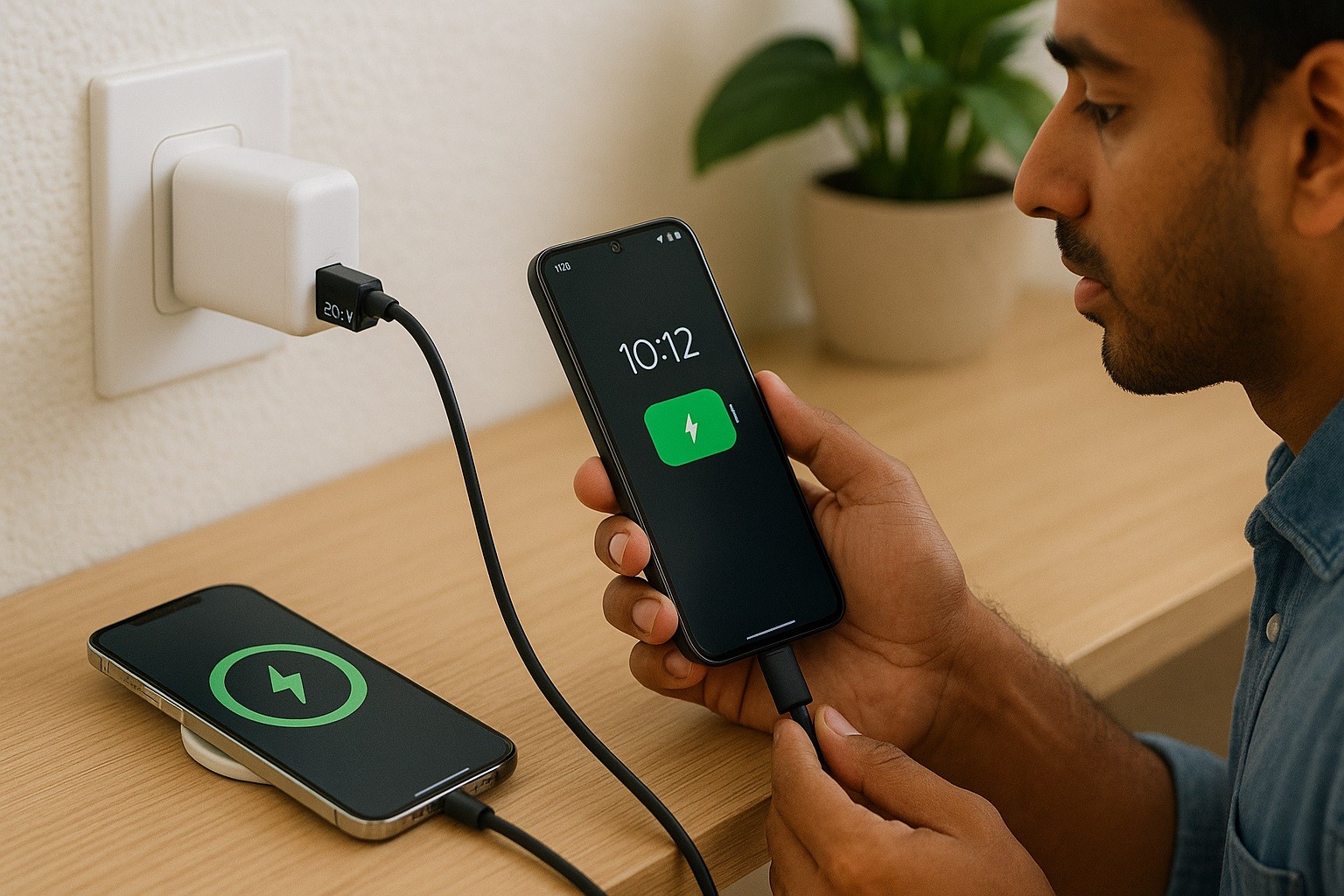
Charge Smarter: Settings That Protect Long-term Health
These settings don’t magically increase capacity, but they reduce wear so you keep more capacity for longer.
iPhone
Turn on Optimized Battery Charging (Settings → Battery → Battery Health & Charging).
iOS learns your routine and delays charging past 80% until close to your typical unplug time.
If you sleep at irregular hours, you can disable it temporarily from the charging lock screen when it appears.
Android (Pixel and many others)
Keep Adaptive Battery on (Settings → Battery → Adaptive Battery).
Pixels also include Adaptive Charging, which slows the charge to finish near your wake time when you use an alarm.
OEM menus vary, but the principle is the same: reduce time at 100% and limit background wakeups for rarely used apps.
Calibrate Expectations: Fast Charging vs. Battery Lifespan
Fast charging is convenient, but it produces more heat. Use it when you need a quick top-up; otherwise, charge at normal rates.
Wireless charging also adds heat due to conversion losses.
If you rely on wireless charging, choose certified hardware and keep the pad in a cool, ventilated spot.
Manage Apps and Radios Like a Pro
Location services: Set non-essential apps to “While Using” (iOS) or “Allow only while using” (Android). Background GPS pings are costly.
Notifications: Turn off non-urgent push notifications; fewer wakeups equals less drain.
Sync/backup: Schedule large cloud uploads for Wi-Fi and power (for example, photo backups overnight on a charger).
5G/Data modes: If your coverage is weak, a forced 4G/LTE mode can sometimes save power with minimal speed loss.
When to Replace the Battery (and what it costs)
If your screen-on time has fallen sharply, the phone feels hot idling, or Battery Health (iPhone) dips under ~80% of original capacity, a replacement can restore usable life.
Apple iPhone official service (out of warranty)
U.S. battery replacement pricing commonly lands around $99 for standard models, with some new/Pro models reaching $119.
AppleCare+ can reduce or eliminate costs if the capacity is under 80%.
Confirm the live estimate for your exact model and region in Apple’s repair portal before booking.
Google Pixel official/authorized service
Authorized partner repair shops commonly handle same-day swaps.
Public price pages vary by store and model, but recent consumer reports and shop quotes often fall roughly in the $100–$150 range in the U.S.
Google has also run special programs (a free one-time battery replacement for eligible Pixel 7a units) when defects are identified.
Samsung Galaxy service
Samsung routes users through its service portal and Care+ network; pricing is quoted per model and region.
Authorized-service quotes around ~$90 appear in some markets, but totals depend on parts, labor, and diagnostics.
If you subscribe to Samsung Care+, battery replacements are covered as part of unlimited repairs while your plan is active.
DIY options (advanced users)
If you’re comfortable with tools and risk, reputable kits can lower the cost.
iFixit lists many iPhone and Pixel battery kits typically around $40–$60, with newer models tending toward the higher end.
Opening modern phones risks damage to waterproof seals and displays; weigh the savings against potential issues.
Habits That Extend Daily Runtime Without Sacrificing Usefulness
Charge to 80–90% for the day; avoid deep 0% runs. Extreme highs and lows stress cells.
Use scheduled Do Not Disturb/Sleep Focus. Fewer wakeups overnight and during meetings reduce idle drain.
Download for offline. Save playlists/maps over Wi-Fi for commutes; streaming and constant GPS fetches add up.
Keep software current. Both platforms ship power-management improvements via OS and security updates.
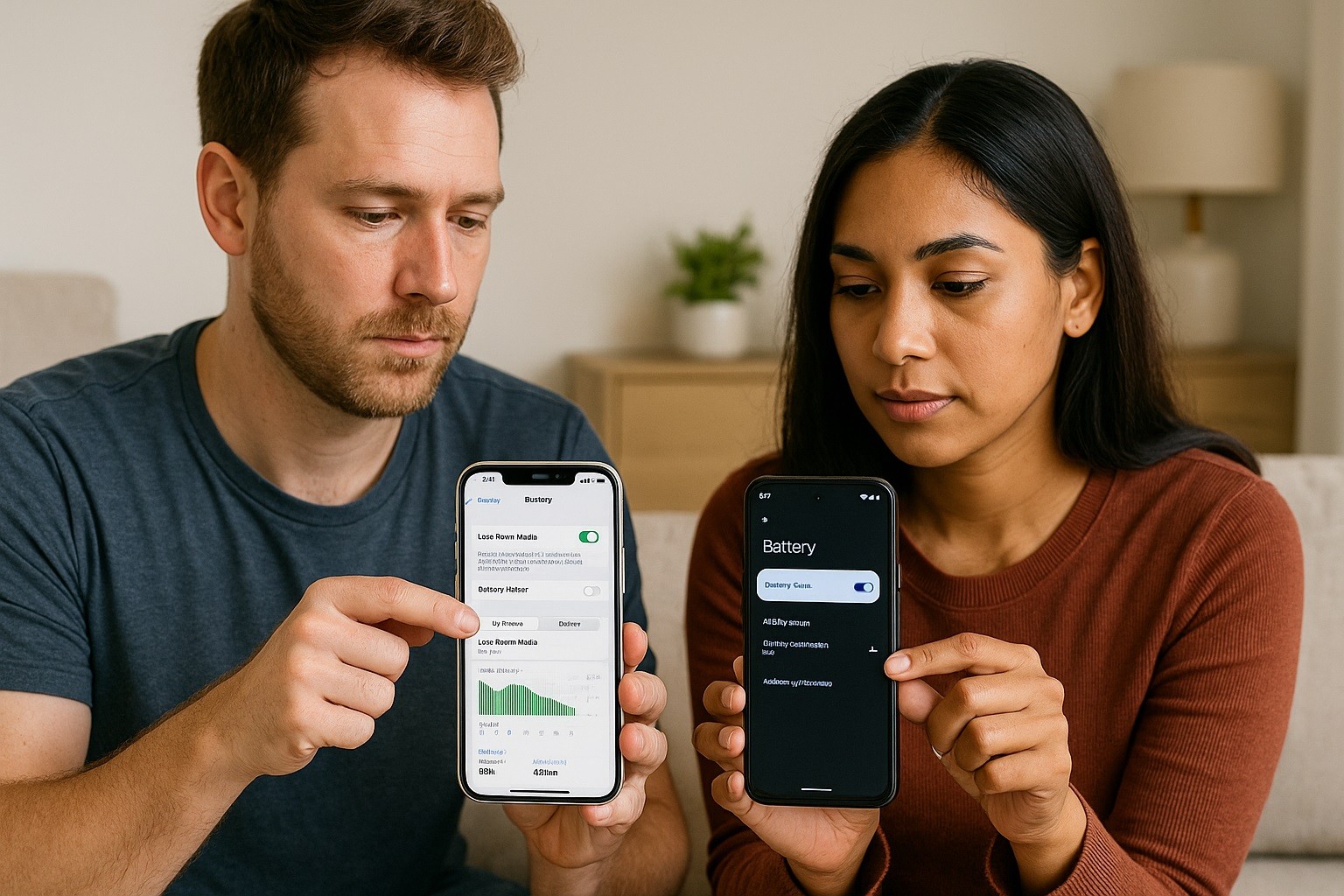
What to Buy to Optimize Battery Life on Android and iPhone
A reliable, right-sized charger. Match the wattage your phone actually supports; more isn’t always better.
Quality cables. Poor cables waste power and generate heat.
A battery replacement fund. If you keep phones 3–5 years, plan for a mid-life battery swap.
Bottom Line
Use the built-in Optimized/Adaptive features, keep brightness reasonable, and tame chatty apps.
Charge smart—fast when needed, gentler when you don’t.
With a few habits and the right accessories, you’ll get more hours today and a healthier battery next year.