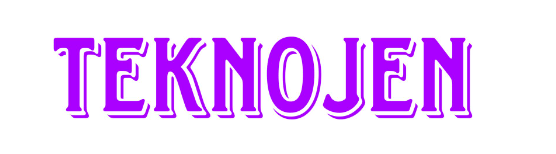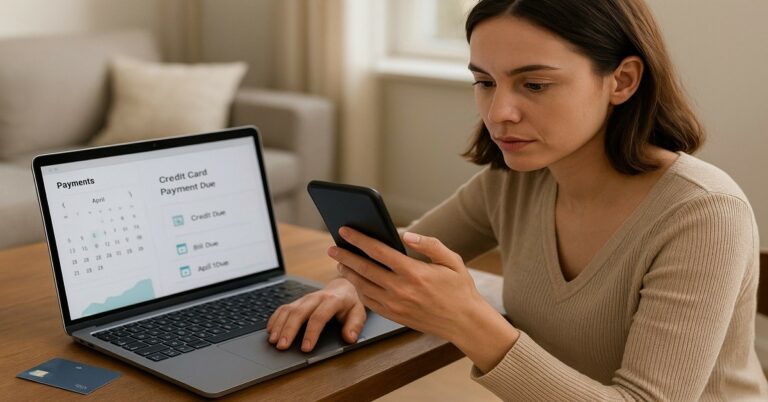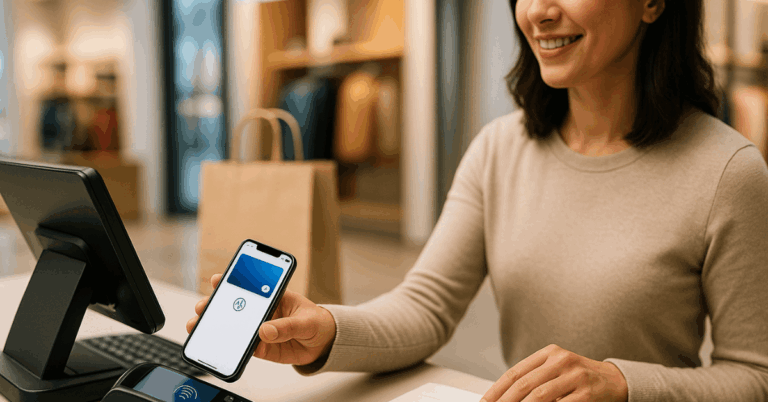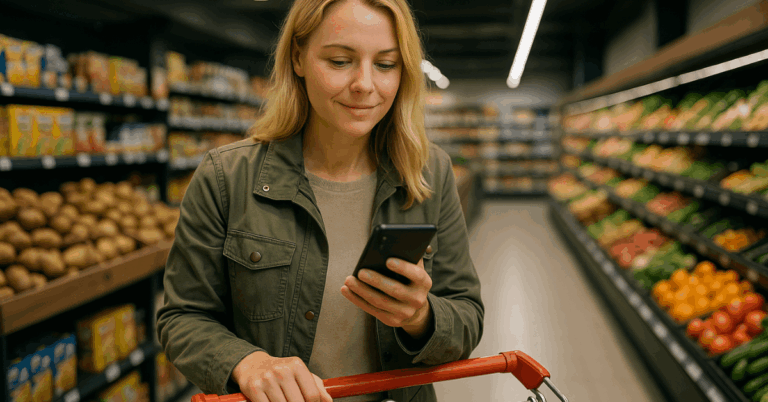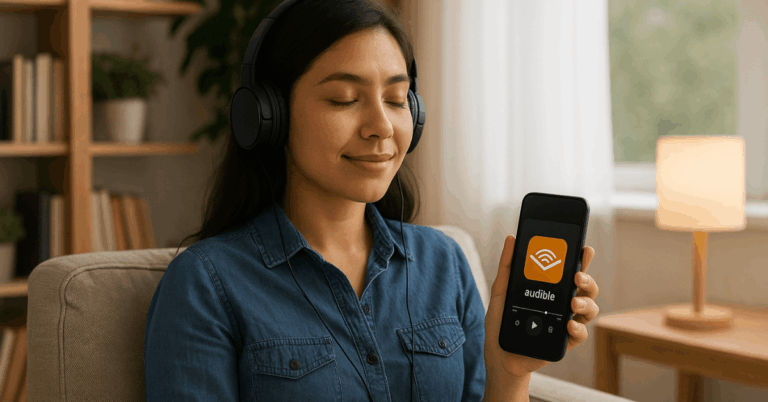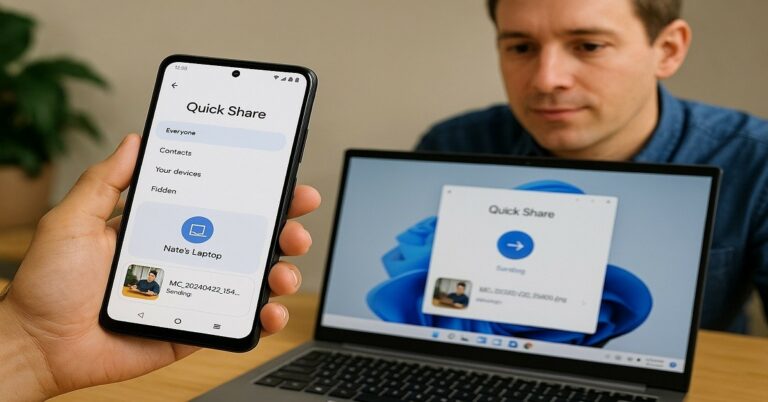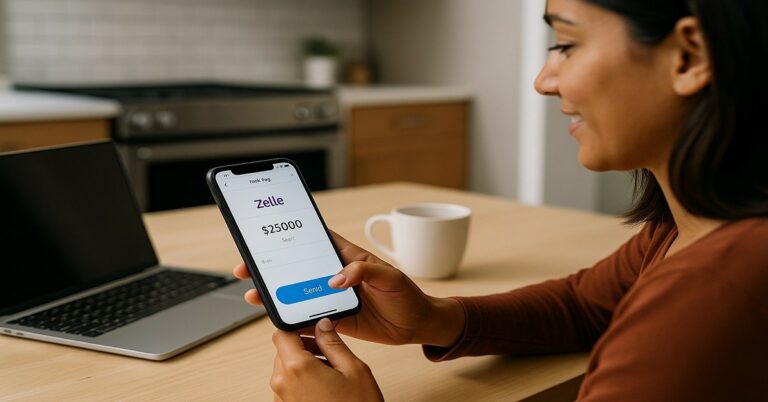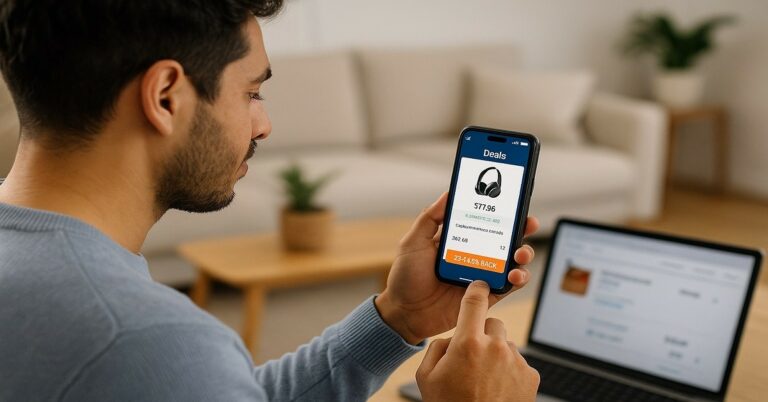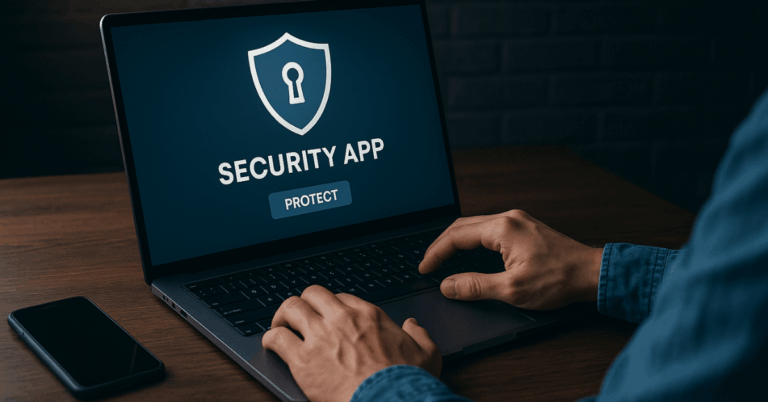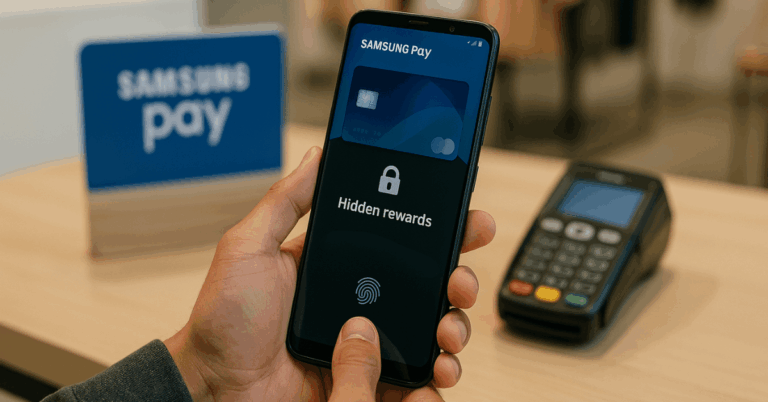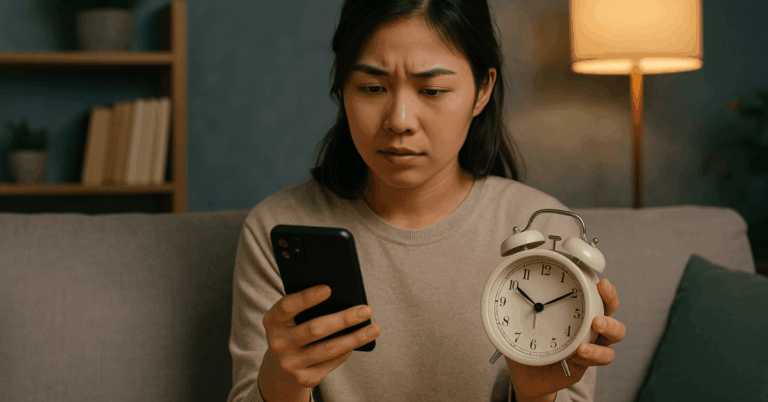Losing important files can be stressful, especially when they include personal memories or work details.
Learning how to back up photos and contacts helps you keep your information safe and easy to recover if something goes wrong.
Creating regular copies ensures your files stay accessible across devices. This guide explains the most reliable ways to secure your digital data effectively.
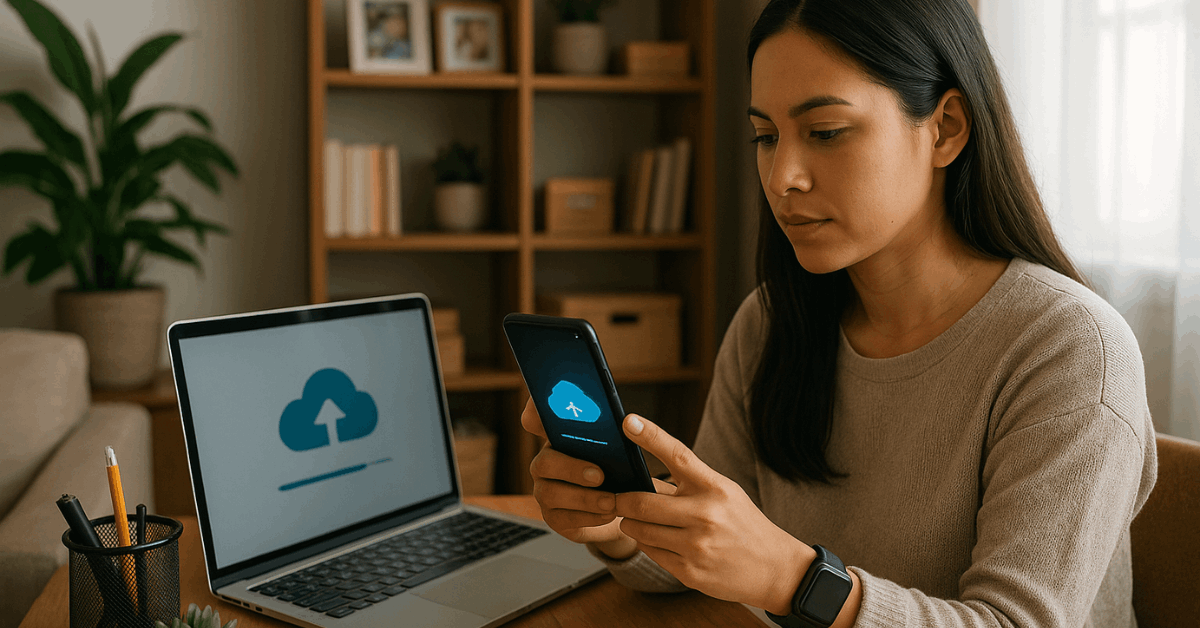
Understanding Why Backups Matter
Many people underestimate the importance of backups until data loss happens. Creating regular backups prevents you from losing valuable memories or professional connections.
It ensures that your digital life remains accessible no matter what happens to your device. Understanding why backups matter is the first step in protecting your data.
Common Causes of Data Loss
Several factors can cause data loss unexpectedly. The most common ones include accidental deletion, physical damage, and malware attacks.
Devices can malfunction suddenly, and cloud synchronization errors can erase files permanently.
Being aware of these causes helps you take preventive measures to secure your files.
Benefits of Regular Backups
Regular backups save you time and stress during emergencies. You can restore your phone or computer without losing important data.
Backups also make upgrading to new devices easier, as everything can be transferred safely.
Having a solid backup system ensures you never lose access to your most important digital assets.
Best Ways to Back Up Photos
Your photos represent personal and professional milestones that must be protected.
Reliable backup systems ensure that these images are secure even if your phone is stolen, damaged, or reset.
Choosing the right storage option depends on your device and storage needs. Here are the most effective ways to back up photos safely.
Using Cloud Services for Photo Backup
Cloud storage offers convenience and accessibility for users. Services like Google Photos, iCloud, OneDrive, and Amazon Photos automatically upload your images to secure servers.
These platforms often offer free storage tiers and paid upgrades for larger needs. Cloud backup ensures your photos are available anytime on any device connected to your account.
Setting Automatic Backups
Enabling automatic photo backup saves time and effort. Once activated, your device uploads new pictures automatically whenever connected to Wi-Fi.
This prevents you from manually transferring files each time. Regular syncing ensures your photo collection remains current and secure without extra work.
Transferring Photos to an External Drive
External hard drives and USBs are ideal for offline backups. They give you full control over your data, avoiding risks tied to cloud service breaches.
You can organize your folders manually and store the drive in a safe location. It’s a simple and effective method for users who prefer local storage.
Organizing and Renaming Files Before Backup
Before saving, it helps to organize your files properly. Grouping photos by date or event makes retrieval faster when needed.
Renaming files can prevent confusion and help maintain a structured archive. This small effort ensures your backup remains easy to navigate.
Safe Methods to Back Up Contacts
Your contacts store essential communication details. Losing them could disrupt both personal and work-related communication.
Safely backing them up ensures you stay connected regardless of technical problems. There are several secure ways to do this efficiently.
Syncing Contacts via Cloud Accounts
Cloud synchronization is the easiest way to keep your contacts backed up. Google Contacts automatically saves entries linked to your Gmail account, while iCloud Contacts does the same for Apple users.
For professional users, Outlook and Microsoft Exchange offer centralized management. This method ensures your contact list stays consistent across all your devices.
Exporting Contacts Manually
Manual export gives you control over how your data is stored. You can export your contact list as a VCF (vCard) or CSV file, then store it safely on a flash drive or computer.
This option is perfect for users who prefer not to rely entirely on cloud services. Regularly updating these files ensures you always have an accurate copy of your contact list.
Using Contact Backup Apps
If you want additional convenience, backup apps can automate the process.
Popular apps include:
- Contacts+ for synchronization and cleanup
- My Contacts Backup for one-tap export and restore
- Super Backup & Restore for Android users who prefer local storage
These apps simplify the process and provide flexible storage options.
Combining Cloud and Local Backups
Relying on just one backup method can be risky. Combining both online and offline backups adds a strong layer of security.
This hybrid approach protects against account issues or hardware failure. A balanced plan ensures your files stay safe under all conditions.
The 3-2-1 Backup Strategy
This is the most recommended structure for long-term security:
- Keep three copies of your data in total.
- Store two copies locally on different devices.
- Maintain one copy in the cloud for off-site protection.
Following this principle ensures your files are recoverable even if one backup source fails.
Example of a Hybrid Setup
You can keep photos in Google Drive or iCloud while saving another copy on an external SSD.
For contacts, sync them with your cloud account and export a manual file to your PC or laptop.
Having both versions reduces the risk of total data loss. This approach guarantees access to your files no matter what happens to your main device.
Security Tips for Your Backups
Your backups are only as safe as your security practices. Protecting them prevents unauthorized access or data theft.
You must treat backup accounts and drives with the same care as your main device. Use these methods to strengthen your backup security.
Enable Two-Factor Authentication (2FA)
Adding 2FA to your cloud account enhances protection. It requires a verification code besides your password when logging in.
This feature helps prevent unauthorized access even if someone knows your password. Activating 2FA is one of the simplest ways to improve digital security.
Encrypting External Drives
Encrypting external drives keeps your offline backups private. Tools like BitLocker (Windows) and VeraCrypt (Mac/Linux) protect data using passwords.
Even if someone steals the drive, they cannot access the files without authorization. Encryption adds a crucial layer of defense for sensitive content.
Avoiding Public Wi-Fi During Backup
Public networks are risky for file transfers. Cybercriminals can intercept your data during uploads.
Always use private or mobile internet when syncing or transferring backups. This small precaution helps keep your data safe.
Creating Strong Passwords
Use a unique, complex password for each account or device. Combine letters, numbers, and symbols for stronger security.
Consider using a password manager to handle multiple credentials. A secure password is your first defense against hackers.
How to Back Up from Different Devices?
Different devices offer unique backup options. Understanding each platform helps you create a consistent system. Whether you use Android, iOS, or computers, these steps can guide you through.
Android Devices
Android phones make backup simple through Google One or built-in system settings. You can enable backups for photos, contacts, and app data under “System → Backup.”
This keeps all essential data automatically stored in the cloud. It’s efficient and free for basic users.
iPhone and iPad
Apple devices use iCloud and iTunes (Finder) for backup. iCloud allows wireless backups, while iTunes provides encrypted local storage on a computer.
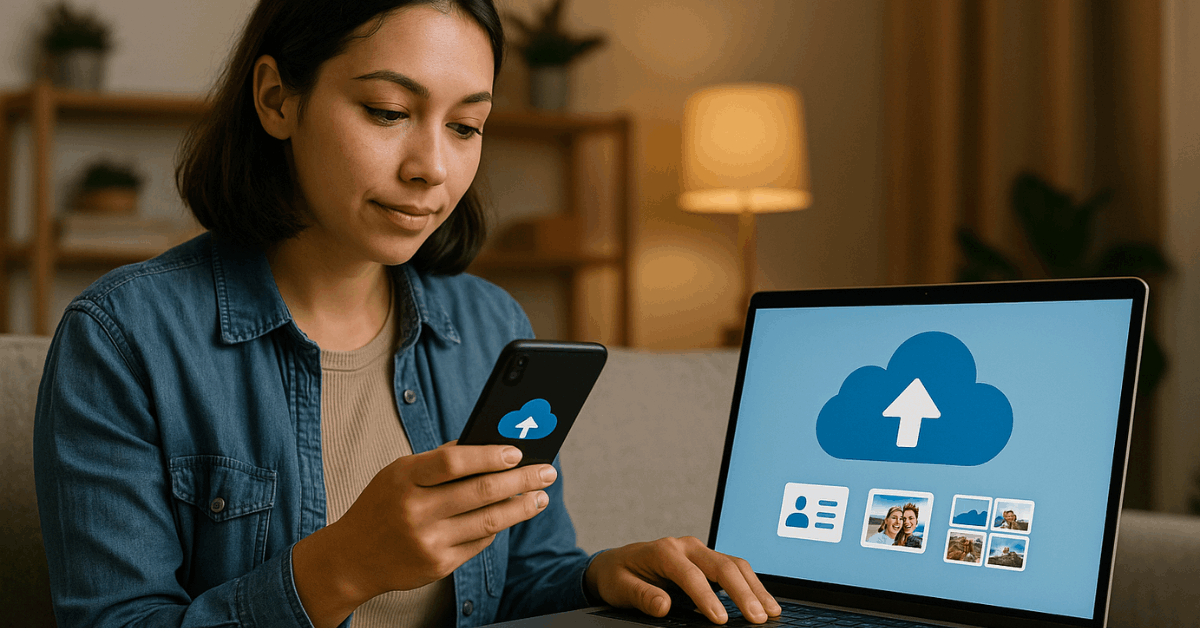
Both methods are secure and compatible with automatic updates. Choosing the right option depends on your available storage and privacy preference.
Windows PC and Mac
For computers, you can use OneDrive, Google Drive, or Time Machine. These tools allow you to back up both images and contacts exported from your phone.
Cross-platform compatibility ensures that you can restore data easily when switching devices.
Restoring Your Data When Needed
A backup is valuable only if you can restore it effectively. Learning the restoration process saves you time during emergencies. It helps you retrieve all files without missing anything important.
Restoring from Cloud Services
You can restore cloud backups by signing into your account on a new device. Most services automatically sync your files once connected to the internet.
Check your settings to confirm that the sync feature is enabled. Restoration usually takes a few minutes, depending on file size.
Recovering from Local Drives
If you have local backups, connect the external drive to your new device. Copy and paste your folders into their original locations. This method is straightforward and doesn’t require internet access. It’s a reliable way to recover your data quickly.
Importing Contacts from Files
For contacts, open your phone’s settings or email account and select Import. Choose the saved VCF or CSV file to restore your contact list.
Ensure that you verify all entries are correct after import. This guarantees a complete recovery of your information.
Maintenance and Regular Checks
Maintaining your backups is as important as creating them. Outdated backups may lack recent data.
Setting up a maintenance routine ensures you always have current files available.
Scheduling Automatic Backups
Enable automatic backup schedules whenever possible. Many apps let you choose daily, weekly, or monthly intervals.
Regular schedules prevent forgetting manual updates. Automation ensures your latest photos and contacts are always safe.
Verifying Backup Integrity
Sometimes, files become corrupted or incomplete. Check your backup folders occasionally to confirm everything opens properly.
Testing your backups ensures you can restore them when needed. Verifying files prevents future surprises during recovery.
Deleting Duplicates and Freeing Space
Backups can consume significant storage space over time. Deleting duplicate or unnecessary files frees up valuable space.
Periodic cleanup keeps your backup organized and efficient. Always ensure you don’t delete your only copy.
Common Mistakes to Avoid
Backing up incorrectly can lead to problems later. Avoid these errors to keep your data truly safe.
- Forgetting to turn on automatic synchronization.
- Keeping all backups in a single location.
- Using weak passwords on your accounts.
- Failing to verify backup completion regularly.
By avoiding these mistakes, you maintain consistent protection and peace of mind.
Conclusion: Keep Your Memories and Contacts Safe
Protecting your photos and contacts is an ongoing responsibility. Reliable backup systems prevent data loss and make recovery simple.
Combining cloud and local storage gives you the best balance of accessibility and safety. Start today to secure your digital memories and maintain communication continuity.